In the ever-evolving world of digital entertainment, IPTV presents a flexible and diverse viewing experience, allowing users to stream their favorite television channels and on-demand content over the internet. For owners of the Formuler Z11 Pro Max, setting up IPTV can be a seamless process with the integration of MyTVOnline 3. This article guides you through the necessary steps to set up IPTV in MyTVOnline 3 on your Formuler Z11 Pro Max, ensuring you get the most out of your device and service.
Key Takeaways
- Understanding IPTV and the MyTVOnline 3 application is crucial for maximizing the streaming capabilities of your Formuler Z11 Pro Max.
- Ensuring that your Formuler Z11 Pro Max is compatible, runs the latest firmware, and has a stable internet connection is essential before setting up IPTV.
- The process of installing and configuring MyTVOnline 3 involves downloading the app, familiarizing yourself with its interface, and adding your IPTV service provider details.
- Customizing your IPTV viewing experience can greatly enhance enjoyment, which includes organizing channels, adjusting playback settings, and setting parental controls.
- Being prepared to troubleshoot common issues such as connectivity problems and playback interruptions will help maintain a smooth IPTV experience.
Understanding IPTV and MyTVOnline 3
What is IPTV?
IPTV stands for Internet Protocol Television, which is a digital television broadcasting service that delivers television content over the internet. Unlike traditional cable or satellite services, IPTV streams content through a network infrastructure, allowing for more dynamic and interactive user experiences.
- Live Television: Real-time broadcast of television channels.
- Time-Shifted Media: Shows that were broadcast hours or days ago, like catch-up TV.
- Video on Demand (VOD): Content available to watch any time, such as movies and TV shows.
IPTV provides a versatile platform for users to access a wide range of multimedia content from live TV to on-demand services, all from the comfort of their connected devices.
Overview of MyTVOnline 3 Features
MyTVOnline 3 is the latest iteration of Formuler’s dedicated IPTV software, designed to provide an enhanced streaming experience. It offers a user-friendly interface and a variety of features tailored for IPTV users.
- EPG (Electronic Program Guide): A comprehensive guide that allows users to browse channels and schedules.
- Catch-up TV: Users can watch past broadcasts up to several days late.
- Record Live TV: The ability to record live TV to watch at a later time.
- Multi-Screen: Watch multiple channels at once on a single screen.
- Favorites List: Easily create and manage a list of favorite channels.
MyTVOnline 3 integrates seamlessly with your Formuler Z11 Pro Max, ensuring that you can enjoy your IPTV service with minimal setup. The app’s intuitive design simplifies the process of finding and enjoying your favorite content.
Benefits of Using MyTVOnline 3 for IPTV
MyTVOnline 3 offers a seamless and enhanced IPTV viewing experience, making it a top choice for users of the Formuler Z11 Pro Max. The integration of advanced features and user-friendly interface ensures a premium streaming experience.
- High Compatibility: MyTVOnline 3 supports a wide range of IPTV streaming sources, allowing users to access their favorite content with ease.
- Improved Performance: The app is optimized for the Formuler Z11 Pro Max, providing smooth playback and quick channel switching.
- Customization Options: Viewers can personalize their experience with various settings, including subtitles, audio tracks, and display resolution.
Embracing MyTVOnline 3 means embracing flexibility and convenience in IPTV streaming. The app’s ability to adapt to different user needs makes it a standout choice.
With MyTVOnline 3, users also benefit from regular updates that enhance functionality and security, ensuring that the IPTV service remains reliable and up-to-date.
Preparing Your Formuler Z11 Pro Max for IPTV

Checking Device Compatibility
Before diving into the world of IPTV with MyTVOnline 3, it’s crucial to ensure that your Formuler Z11 Pro Max is compatible with the application. Compatibility is key to a smooth IPTV experience. Most Formuler devices are designed to support IPTV streaming, but it’s always best to confirm before proceeding.
To check compatibility, navigate to the device’s settings and look for system information which should confirm the model and supported software.
If you’re unsure about your device’s compatibility, consider the following checklist:
- Verify that your device is indeed a Formuler Z11 Pro Max.
- Ensure that the device runs on Android 11, as indicated by customer reviews on platforms like Amazon.
- Check for the presence of features such as Wireless Ax, Gigabit LAN, and sufficient RAM (4GB) and ROM (32GB) for optimal performance.
Updating Firmware to the Latest Version
Keeping your Formuler Z11 Pro Max up-to-date with the latest firmware is crucial for optimal performance and security. Firmware updates often include enhancements and bug fixes that can improve your IPTV experience. To update your device’s firmware, follow these simple steps:
- Go to the ‘Settings’ menu from your device’s home screen.
- Select ‘Software Update’ to check for available updates.
- If an update is found, choose ‘Download and Install’ to begin the process.
- Wait for the installation to complete and your device to restart.
It’s important to ensure that your device remains connected to a stable power source during the update process to prevent any interruptions. If you encounter any issues or have questions, the Formuler-Support Forum is a valuable resource for assistance.
Ensuring a Stable Internet Connection
A stable internet connection is crucial for uninterrupted IPTV streaming. Ensure that your internet connection is stable and has sufficient bandwidth to handle streaming. If possible, use a wired connection for better stability, as it typically offers a more reliable connection than Wi-Fi.
To achieve the best streaming experience without buffering, consider the following tips:
- Test your internet speed to confirm it meets the requirements of your IPTV service provider.
- If you’re using Wi-Fi, place your Formuler Z11 Pro Max close to your router or use a Wi-Fi extender to improve signal strength.
- Avoid streaming during peak hours when many devices are connected to your network, which can slow down your connection.
- Consider upgrading your internet plan if you frequently experience slow speeds or connectivity issues.
Installing and Configuring MyTVOnline 3
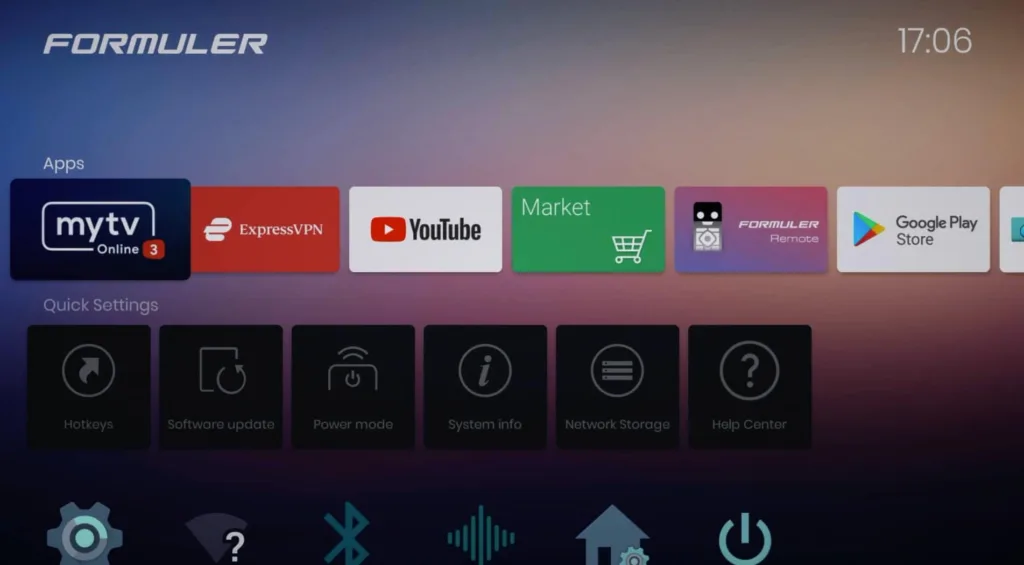
Downloading and Installing the App
To begin enjoying IPTV on your Formuler Z11 Pro Max, the first step is to download and install the MyTVOnline 3 app. This application is designed to work seamlessly with Formuler devices, providing an optimized IPTV viewing experience. Follow these simple steps to get started:
- Turn on your Formuler Z11 Pro Max device.
- Navigate to the ‘Market’ app from the main menu.
- In the ‘Market’ app, search for ‘MyTVOnline 3’.
- Select the app from the search results and click ‘Install’.
Once the installation is complete, you’ll find the MyTVOnline 3 icon on your home screen, ready to launch. It’s important to ensure that you’re installing the official version of the app to avoid any potential security risks or performance issues.
With MyTVOnline 3, you gain access to a wide range of features specifically tailored for IPTV streaming on Formuler devices. Its user-friendly interface and robust functionality make it a top choice for IPTV enthusiasts.
Navigating the MyTVOnline 3 Interface
Once you have MyTVOnline 3 installed on your Formuler Z11 Pro Max, the next step is to familiarize yourself with its user interface. Navigating through the app is intuitive, with a clean layout that makes it easy to find and access different features. Here’s a quick guide to help you get started:
- Home Screen: This is where you’ll find quick access to live TV, VOD, and series. You can also see your recent channels and favorites here.
- Live TV: All your channels are listed here. You can browse by categories or use the search function to find specific channels.
- VOD: Here you can explore a library of on-demand content, if provided by your IPTV service.
- Series: Similar to VOD, this section is dedicated to TV series.
- Catch Up: If your provider offers this feature, you can watch past broadcasts of selected channels.
- Recordings: Access content you’ve recorded if your device and provider support this feature.
Remember, the effectiveness of the interface is subject to the version of the software you are running. It’s always a good idea to check for updates to ensure you have the latest features and improvements.
For instance, the recent Beta update has introduced new versions for both the firmware and MyTVOnline 3, which could enhance your navigation experience. Always proceed with caution with beta updates, as they cannot be rolled back.
Adding Your IPTV Service Provider Details
Once you have MyTVOnline 3 installed on your Formuler Z11 Pro Max, the next crucial step is to add your IPTV service provider details. This will enable you to access the content provided by your IPTV subscription. Navigate to the ‘Service’ section within the app to begin the setup process.
- Start by selecting ‘Add Portal’.
- Enter the ‘Portal Name’ of your choice for easy identification.
- Input the ‘Portal URL’ provided by your IPTV service provider.
- If required, fill in your ‘Username’ and ‘Password’.
Ensure that all details are entered correctly to avoid any connection issues. Mistakes in the URL or login credentials are common sources of errors.
After entering all the necessary information, save your settings and connect to the portal. You should now have access to your IPTV service and can start enjoying your favorite shows and channels.
Customizing Your IPTV Viewing Experience
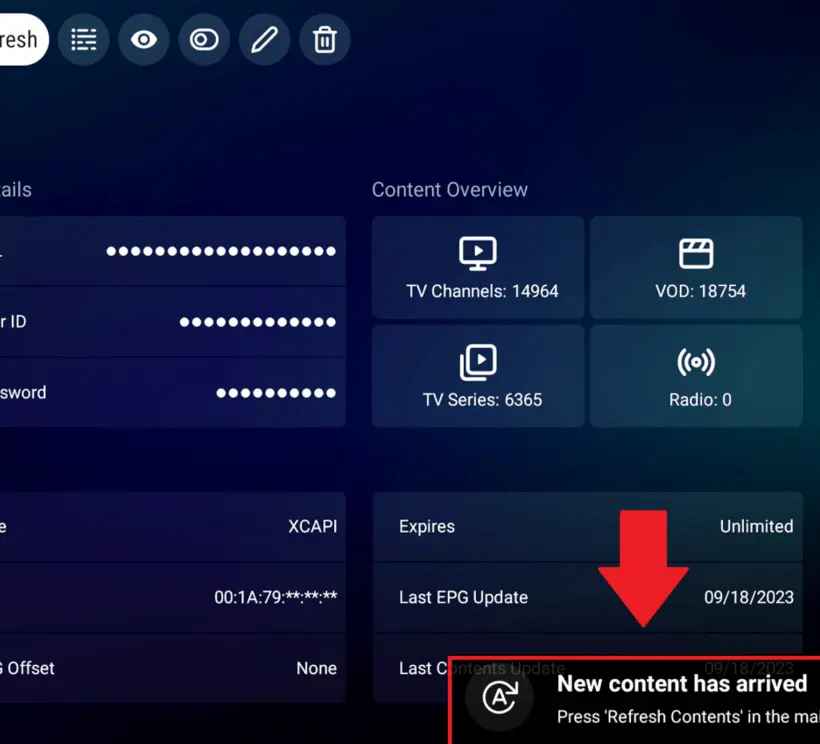
Organizing Channels and Playlists
Once you have added your IPTV service provider details to MyTVOnline 3, the next step is to organize your channels and playlists for a more personalized viewing experience. This can be done easily within the app’s user-friendly interface.
- To begin, access the ‘Channel List’ from the main menu.
- Use the ‘Edit’ option to rearrange channels by pressing and holding the select button on your remote.
- Create custom playlists by selecting your favorite channels and adding them to a new group.
- You can also sort channels alphabetically, by number, or by group for quicker navigation.
Remember, a well-organized channel list can greatly enhance your IPTV experience, making it simpler to find and enjoy your favorite content.
Regularly updating your playlists and channel organization will ensure that you always have quick access to the programs you love most. Take advantage of the customization features offered by MyTVOnline 3 to tailor your IPTV service to your unique preferences.
Adjusting Playback Settings
To enhance your IPTV viewing experience on the Formuler Z11 Pro Max, adjusting the playback settings in MyTVOnline 3 is essential. Navigate to the settings menu to find a range of options that allow you to tailor the video and audio output to your preferences.
- Video Settings: Adjust the resolution, aspect ratio, and frame rate to match your TV’s capabilities and your viewing preferences.
- Audio Settings: Select the preferred language for audio tracks, and manage volume control settings.
- Subtitles: Enable or disable subtitles, and customize their appearance.
Remember, the right settings can significantly improve your viewing experience, especially during long streaming sessions.
For more detailed guidance and support, the Formuler-Support Forum is an invaluable resource where users can discuss and resolve issues related to Formuler technologies.
Setting Up Parental Controls
Ensuring that your IPTV viewing experience is family-friendly is crucial. MyTVOnline 3 offers robust parental controls to help you manage what content can be accessed. To set up these controls, follow the simple steps below:
- Navigate to the ‘Settings’ menu from the main interface.
- Select ‘Parental Controls’ to access the restriction options.
- Create a PIN to prevent unauthorized changes to your settings.
Once you’ve established a PIN, you can restrict access to specific channels or categories based on your preferences. Remember, it’s important to keep your PIN confidential to maintain the effectiveness of these controls.
By taking the time to configure parental controls, you can create a safe viewing environment for all ages, giving you peace of mind whenever the TV is on.
Troubleshooting Common Issues

Resolving Connectivity Problems
When you encounter connectivity issues with your Formuler Z11 Pro Max, it’s essential to systematically troubleshoot the problem. Start by checking if your device is on the latest firmware, as updates often include fixes for common issues. You can find the latest updates and announcements on the Formuler Announcements channel on Telegram.
- Ensure that your network connection is active and stable.
- Restart your router to refresh the network.
- Verify the network settings on your Formuler device are correctly configured.
- If using Wi-Fi, try switching to a wired connection to improve stability.
Remember, some connectivity problems may stem from temporary service outages or maintenance from your ISP. Patience and checking for external updates can be key.
If problems persist after these steps, consider checking the Formuler community forums or reaching out to customer support for assistance. Keep in mind that once you install new firmware, as noted in the Formuler Announcements, the software cannot be rolled back.
Fixing Playback Interruptions
Experiencing playback interruptions can be frustrating, especially when you’re looking forward to relaxing with your favorite shows. The first step is to check your internet connection, as a weak or unstable connection is often the culprit. If your connection is stable, consider the following steps:
- Restart your Formuler Z11 Pro Max device to refresh the system.
- Clear the cache in MyTVOnline 3, which can resolve issues caused by corrupted data.
- Ensure that the app is updated to the latest version, as updates often contain bug fixes.
If you’ve tried these steps and are still facing issues, it may be time to reach out to your IPTV service provider for further assistance. They can provide insights into whether the problem is on their end or if there’s a specific issue with your account or service plan.
Remember, maintaining a stable internet connection and keeping your device and apps updated are key to a smooth viewing experience. If problems persist, consulting the user manual or online forums can also offer additional troubleshooting tips.
Updating EPG and Channel Lists
Keeping your Electronic Program Guide (EPG) and channel lists up-to-date is crucial for a seamless IPTV experience. Boldly navigate to the update section within MyTVOnline 3 to refresh your EPG and ensure all channels are correctly displayed.
It’s important to regularly check for updates to prevent any disruptions in service.
Follow these steps to update your EPG and channel lists:
- Open MyTVOnline 3 and go to the settings menu.
- Select ‘EPG Update’ to refresh your program guide.
- Choose ‘Channel List Update’ to ensure all channels are current.
Remember, updates may introduce changes that cannot be reversed, as indicated in the Formuler Announcements on Telegram. For instance, a recent update addressed issues such as channels disappearing and menu key malfunctions.
Conclusion
Setting up IPTV in MyTVOnline 3 on your Formuler Z11 Pro Max is a straightforward process that opens up a world of entertainment at your fingertips. By following the detailed steps outlined in this article, you should now be able to enjoy your favorite TV shows, movies, and live sports with ease. Remember to double-check your provider’s details, maintain a stable internet connection, and explore the various features offered by MyTVOnline 3 to enhance your viewing experience. If you encounter any issues, don’t hesitate to refer back to this guide or seek assistance from Formuler’s support team. Happy streaming!
Frequently Asked Questions
What is IPTV and how does it work?
IPTV stands for Internet Protocol Television, which delivers television content over the internet instead of through traditional terrestrial, satellite, or cable formats. It allows users to stream media continuously and live, with the convenience of selecting the content they wish to watch.
What are the key features of MyTVOnline 3?
MyTVOnline 3 offers features like a user-friendly interface, support for multiple IPTV service providers, EPG (Electronic Program Guide), catch-up TV, recording capabilities, and high-quality playback.
How do I ensure my Formuler Z11 Pro Max is compatible with IPTV?
To ensure compatibility, check the device specifications to confirm it supports IPTV streaming and MyTVOnline 3. Most Formuler devices are designed with IPTV streaming in mind.
How can I update the firmware on my Formuler Z11 Pro Max?
To update the firmware, go to the device settings, navigate to the ‘Software Update’ section, and follow the on-screen instructions to download and install the latest firmware version.
What should I do if I encounter buffering issues while streaming IPTV?
Buffering issues can often be resolved by ensuring a stable and fast internet connection, reducing the number of devices connected to the network, or adjusting the streaming quality settings within MyTVOnline 3.
How do I add IPTV service provider details to MyTVOnline 3?
To add your IPTV service provider details, open MyTVOnline 3, go to the ‘Portal’ section, and enter the service provider’s portal URL, username, and password provided to you when you subscribed to the service.

