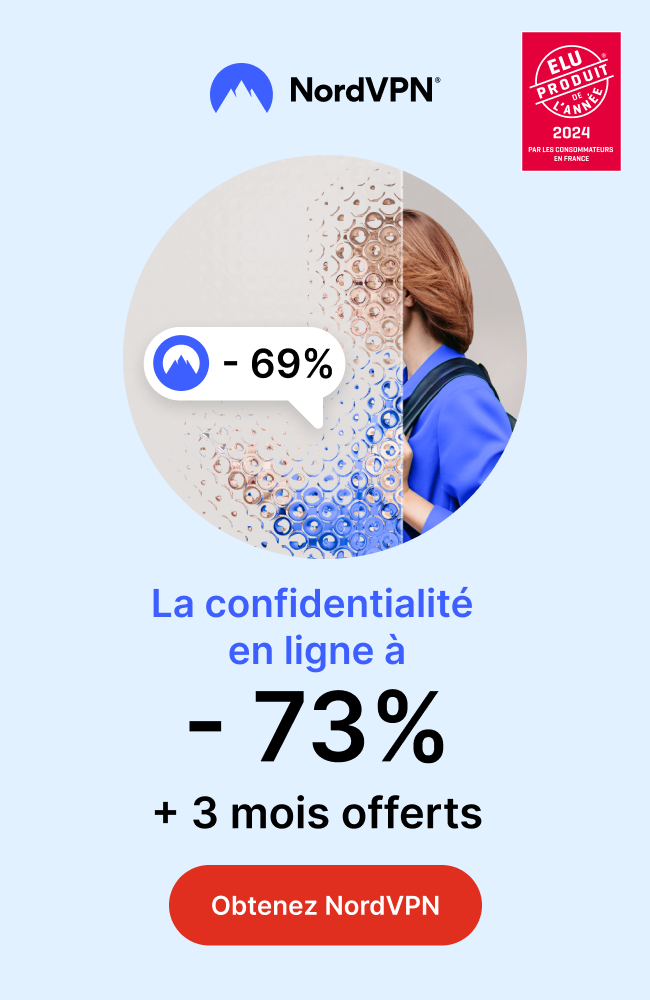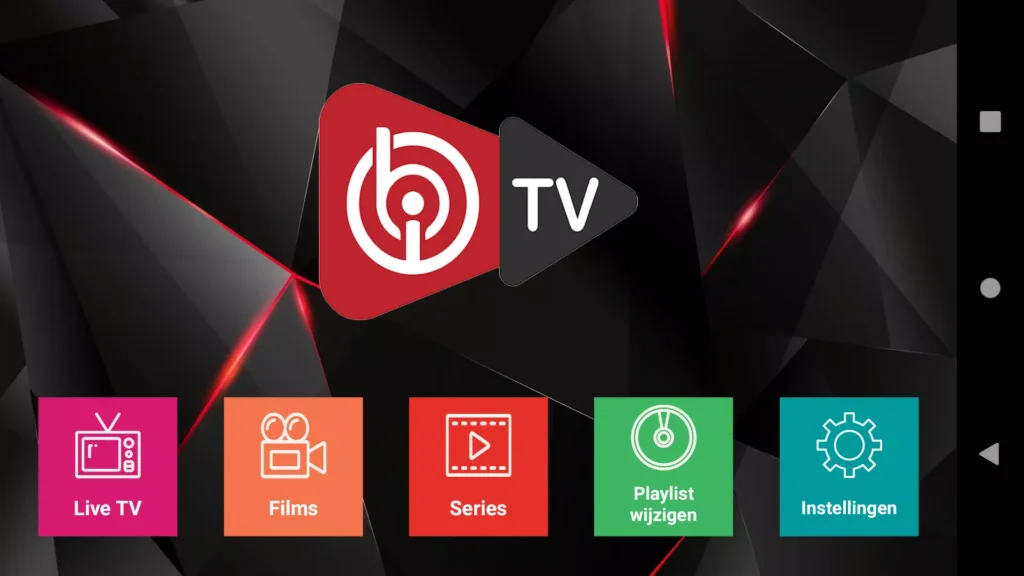
Introduction:
In this digital age, streaming media has become a staple in our entertainment routines. If you own a Firestick and are looking for a reliable and user-friendly IPTV player, then look no further than IBO Player. In this step-by-step tutorial, we will guide you through the process of installing IBO Player on your Firestick, unlocking its amazing features, and customizing your IPTV channels. So, let’s dive in!
What is IBO Player?
Before we delve into the installation process, let’s briefly discuss what IBO Player has to offer. IBO Player is an IPTV player specifically designed for Firestick devices, allowing you to stream live TV, movies, TV shows, and more. Its sleek interface and impressive features make it an excellent choice for cord-cutters and IPTV enthusiasts.
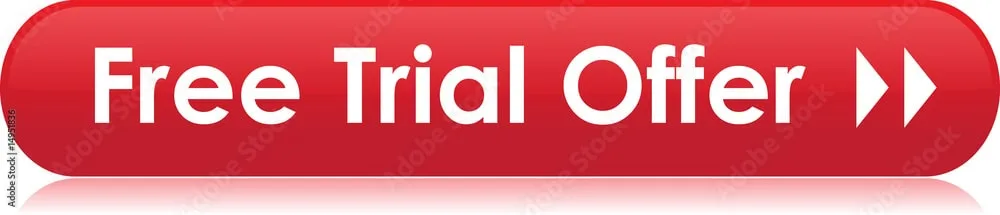
Benefits of Using IBO Player on Firestick:
- Extensive Channel Selection: IBO Player provides access to an extensive range of IPTV channels, so you’ll never run out of options for your entertainment needs.
- User-Friendly Interface: With its intuitive and user-friendly interface, IBO Player ensures a seamless streaming experience for users of all skill levels.
- Customizable Channel List: Organize and manage your IPTV channels effortlessly, ensuring quick and easy access to your favorite content.
- Reliable and Stable Performance: IBO Player boasts a reliable and stable streaming experience, so you won’t have to worry about buffering or interrupted streams.
Preparing your Firestick for Installation:
Before installing IBO Player, you need to prepare your Firestick device. Follow these steps:
- Go to Settings from the Firestick home screen.
- Select My Fire TV or Device.
- Choose Developer Options.
- Enable Apps from Unknown Sources.
- Confirm your selection when prompted.
Installing the Downloader App:
To download IBO Player, you’ll need the Downloader app. Here’s how to install it:
- Navigate to the home screen of your Firestick device.
- Go to the search icon and type “Downloader.”
- Select the Downloader app from the search results.
- Click on the app icon and click “Download” to install it.
- Once installed, launch the Downloader app to proceed to the next step.
Downloading and Installing IBO Player:
Now that we have the Downloader app, we can download and install IBO Player:
- Open the Downloader app and click on the URL box.
- Enter the following URL: ibodesk.com/media.apk
- Click on “Go.”
- Wait for the download to complete.
- Once the download finishes, click on ‘Install’ to install IBO Player.
Launching and Setting up IBO Player:
Now that we have successfully installed IBO Player, it’s time to launch and set it up:
- From the Firestick home screen, go to Your Apps & Channels.
- Scroll down to find and open IBO Player.
- Allow the app to access your media library and click “OK” to proceed.
Navigating the IBO Player Interface:
Once you’re inside IBO Player, you’ll notice its user-friendly interface. The main sections are easily accessible on the left sidebar, allowing you to switch between categories effortlessly. Explore the various sections, such as Live TV, Movies, TV Shows, and more to find your preferred content.
Managing and Customizing Your IPTV Channels:
IBO Player lets you customize and manage your IPTV channels easily. To add or remove channels from your list:
- Open IBO Player and navigate to the Channels section.
- Locate the channel you wish to add or remove and click the “Options” button.
- From the options menu, you can add or remove channels and even create a favorites list for quick access.
Alternatives to IBO Player:
Although IBO Player is an excellent IPTV player, there are alternatives worth exploring. Some popular options include TiviMate, Smart IPTV, and Perfect Player. Feel free to try these alternatives to find the one that best suits your preferences.
Conclusion:
Installing IBO Player on your Firestick opens up a world of unlimited streaming possibilities. With its user-friendly interface, impressive channel selection, and customization options, IBO Player provides an unmatched streaming experience. Just follow our step-by-step tutorial, and you’ll be enjoying high-quality content on your Firestick in no time. Happy streaming!

 +23,000+ Channels
+23,000+ Channels