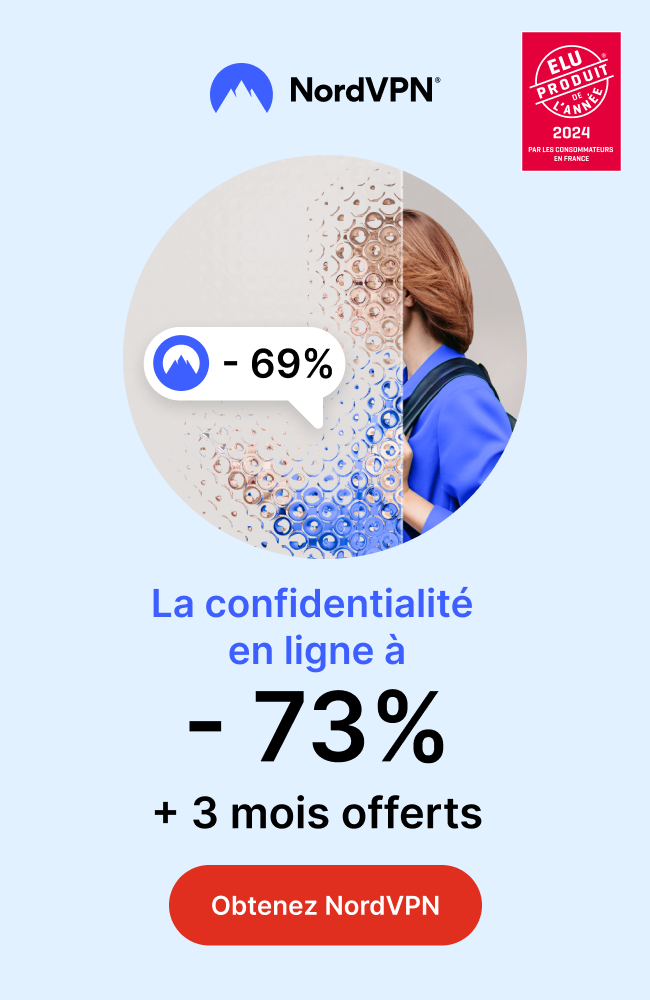Installing IPTV Smarters on a Firestick can unlock a new world of streaming entertainment, but it’s not available directly from the Amazon Store. This step-by-step guide will walk you through the process of enabling your Firestick to install apps from unknown sources, sideloading the IPTV Smarters Pro app, setting it up, and optimizing your device for the best streaming experience. Additionally, we’ll discuss the importance of maintaining safety and privacy while using IPTV services on your Firestick.
Key Takeaways
- Enabling your Firestick to install apps from unknown sources is a prerequisite for sideloading IPTV Smarters Pro.
- Using a reliable sideloading tool is essential to download and install the IPTV Smarters Pro APK on your Firestick.
- After installation, setting up IPTV Smarters Pro involves launching the app, configuring your IPTV service, and familiarizing yourself with its features.
- Optimizing your Firestick by clearing unnecessary files and adjusting settings can enhance the performance of IPTV Smarters Pro.
- Maintaining safety and privacy is crucial when using IPTV services, which includes using a VPN to protect your streaming activities.
Enabling Installation from Unknown Sources
Understanding FireStick’s Security Settings
The FireStick is designed with security in mind, which is why installation of apps from unknown sources is disabled by default. This is to protect users from inadvertently downloading malicious software. However, to install IPTV Smarters Pro, you’ll need to enable this feature.
Before proceeding, it’s crucial to understand the risks associated with enabling installations from unknown sources. While it allows you to enjoy a wider range of applications, it can also expose your device to potential threats.
To enable Developer Options on your FireStick, which is necessary for installing apps from unknown sources, follow these steps:
- Navigate to Settings > My Fire TV > About.
- Select your Fire TV Stick and click it 7 times.
Once Developer Options are enabled, you can proceed to allow apps from unknown sources by selecting ‘Install from unknown apps’ and enabling the Downloader app. This will set the stage for sideloading IPTV Smarters Pro onto your FireStick.
Steps to Allow Apps from Unknown Sources
To install IPTV Smarters on your FireStick, you must first enable your device to accept apps from unknown sources. This is a crucial step as FireStick, by default, blocks the installation of any applications that aren’t from the Amazon Appstore. Here’s how to adjust your settings:
- Navigate to your FireStick’s Settings.
- Select My Fire TV.
- Choose Developer options. If ‘Developer options’ is not visible, go to About and click on your Fire TV Stick name 7 times to unlock it.
- Click on Install unknown apps.
- Find and select the Downloader app to change its status to ON.
By enabling the Downloader app to install from unknown sources, you’re setting the stage for sideloading IPTV Smarters Pro and other third-party apps onto your FireStick.
Remember to only download apps from trusted sources to minimize the risk of malware or other security threats.
Verifying the Security Changes
Once you have enabled your FireStick to allow apps from unknown sources, it’s crucial to verify that the changes have been applied correctly. Navigate to the ‘Developer Options’ again to ensure the ‘Apps from Unknown Sources’ setting remains ‘ON’. This confirmation step is essential to avoid any installation issues when sideloading IPTV Smarters Pro.
Remember, this setting should only be enabled for the installation process. After installing IPTV Smarters Pro, consider reverting the setting to ‘OFF’ to maintain the security of your device.
If you encounter any issues or the setting does not persist, you may need to restart your FireStick and repeat the process to ensure the changes take effect. Keeping this setting enabled can pose a security risk, so it’s advisable to disable it once the app installation is complete.
Sideloading IPTV Smarters Pro on FireStick

Choosing the Right Sideloading Tool
To install IPTV Smarters Pro on your FireStick, you’ll need to use a sideloading tool since the app is not available on the official Amazon Appstore. The most popular and reliable tool for this purpose is the Downloader app. This app is widely used for sideloading APK files on FireStick devices because it is user-friendly and efficient.
Before you begin, ensure that the Downloader app is installed on your FireStick. If it’s not already installed, you can easily find it by searching for ‘Downloader’ on your Fire TV. Once installed, you’ll need to adjust the settings to allow the installation of apps from unknown sources specifically for the Downloader app.
To sideload IPTV Smarters Pro, you must enable the Downloader app to install APK files. This is a crucial step in the process and ensures that you can proceed with the installation without any hiccups.
Here are the steps to prepare your FireStick for sideloading using the Downloader app:
- Open the FireStick Settings.
- Navigate to ‘My Fire TV’ and select ‘Developer options’.
- Choose ‘Install unknown apps’.
- Find and select the Downloader app to toggle ‘Unknown Sources’ to ‘On’.
- Launch the Downloader app, click ‘Allow’, and then ‘OK’.
- Enter the URL for the IPTV Smarters Pro APK:
https://www.iptvsmarters.com/smarters.apkand click ‘Go’.
By following these steps, you will have successfully prepared your FireStick to sideload the IPTV Smarters Pro app.
Downloading the IPTV Smarters Pro APK
Once you have chosen the right sideloading tool and are ready to download the IPTV Smarters Pro APK, follow these steps to ensure a smooth installation process on your FireStick. Ensure that your FireStick is connected to the internet before proceeding with the download.
- Open the Downloader app on your FireStick.
- Click the URL textbox on the right side, ensuring the Home option is selected.
- Enter the following path:
firesticktricks.com/smarterand click GO.
The download will begin automatically once the URL is processed. Be patient as the download may take a few minutes depending on your internet connection speed.
After the APK file has been downloaded, you will be prompted to install it. Select ‘Download’ and wait for the completion of the process. Once done, you can choose to ‘Open’ the app immediately or select ‘Done’ to return to the FireStick home screen. Your IPTV Smarters Pro App is now ready for use.
Installing the APK on Your FireStick
Once the IPTV Smarters Pro APK is fully downloaded, the installation process will begin automatically if you’re using the Downloader app. Click ‘Install’ when prompted to initiate the installation of IPTV Smarters Pro on your FireStick. After the installation is complete, a confirmation message will appear indicating that the app has been successfully installed.
At this stage, it’s recommended to click ‘Done’ rather than ‘Open’. This allows you to delete the APK file to conserve space on your FireStick, as the file is no longer needed after installation.
To delete the APK file:
- Choose ‘Done’ to return to the Downloader app.
- Select the ‘Files’ or ‘Delete’ option.
- Confirm the deletion of the APK file to free up storage.
By following these steps, you ensure that your FireStick remains clutter-free, maintaining optimal performance for streaming with IPTV Smarters Pro.
Setting Up IPTV Smarters Pro After Installation
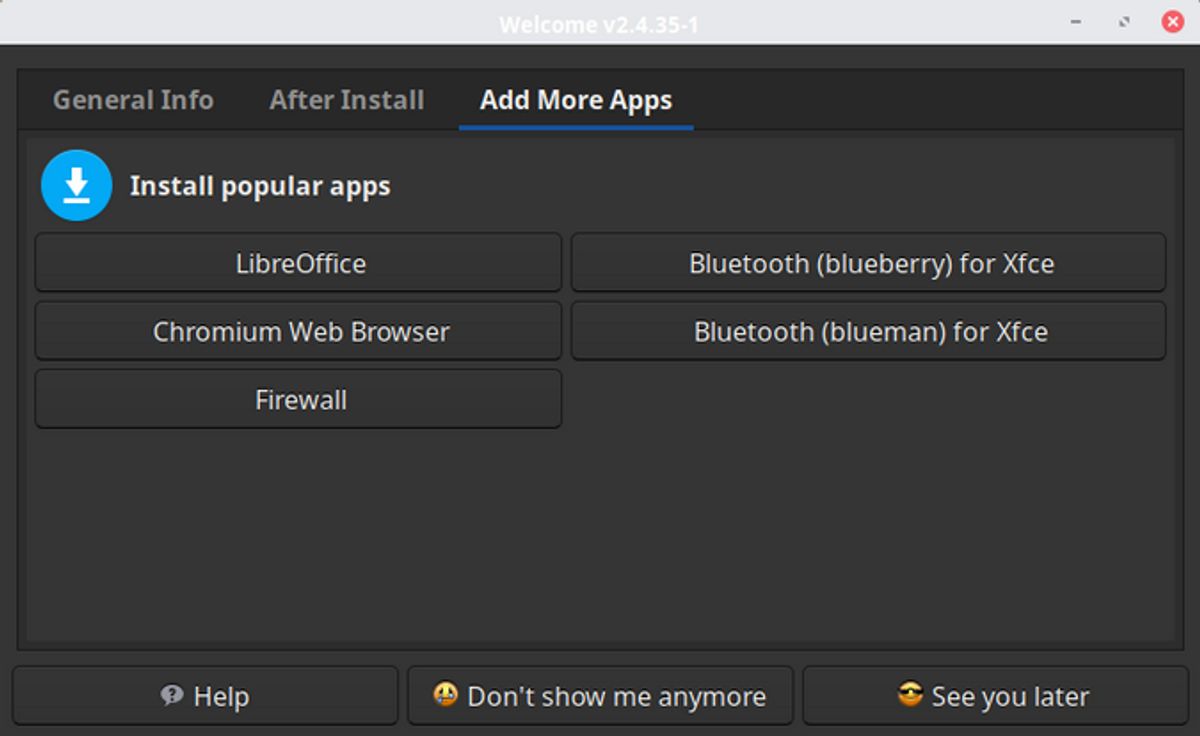
Launching IPTV Smarters Pro for the First Time
After successfully installing IPTV Smarters Pro on your FireStick, it’s time to launch the app and dive into the world of streaming. Here’s what you need to do:
- Open your FireStick’s app library and locate IPTV Smarters Pro.
- Select the app icon to open it.
- Upon first launch, you will be greeted with a terms of use agreement. Make sure to read and accept it to proceed.
- Next, you’ll be prompted to select the streaming format. Xtream Codes is highly recommended for a seamless experience.
Input the login credentials provided by your IPTV Service Provider and press ‘Add User’. The app will then attempt to connect to your service.
Once connected, you’re all set to explore the vast array of entertainment options available through your IPTV service. Enjoy the intuitive interface and robust features that IPTV Smarters Pro offers.
Configuring Your IPTV Service with the App
Once IPTV Smarters Pro is installed on your Firestick, the next crucial step is to configure it with your IPTV service. Begin by launching the app and agreeing to the Terms of Use. You will be prompted to add a user; this is where you input the credentials provided by your IPTV service provider.
There are two primary methods to sign in:
- Load Your Playlist or File/URL
- Login with Xtream Codes API
We highly recommend using Xtream Codes API for a streamlined experience.
After entering your login details, IPTV Smarters Pro will attempt to connect to your service. Once connected, you’re ready to dive into the vast world of IPTV entertainment. Remember to customize your experience by managing your channel list and exploring additional features like the EPG and Catch-Up TV.
Exploring IPTV Smarters Pro Features and Settings
Once you’ve successfully installed IPTV Smarters Pro on your FireStick, it’s time to dive into the features and settings that make this app a preferred choice for IPTV streaming. The user-friendly interface of IPTV Smarters Pro allows for easy navigation and customization to enhance your viewing experience.
- Live TV: Stream your favorite channels in real-time.
- Movies: Access a vast library of on-demand films.
- Series: Keep up with your favorite shows.
- Catch-up: Watch past broadcasts within a certain time frame.
- Multi-screen: View multiple channels simultaneously.
Remember to explore the settings section where you can adjust stream formats, parental controls, and more to suit your preferences.
With a range of features at your fingertips, IPTV Smarters Pro transforms your FireStick into a powerful entertainment hub. Whether you’re looking to catch the latest live sports event or binge-watch a series, the app caters to all your needs. Take the time to familiarize yourself with the various settings to fully tailor the IPTV experience to your liking.
Optimizing FireStick for IPTV Smarters Pro

Clearing Unnecessary Files Post-Installation
After successfully installing IPTV Smarters Pro on your Firestick, it’s important to clear any unnecessary files to ensure your device runs smoothly. The installation process may leave behind residual files that can take up valuable space. Here’s how to tidy up your Firestick post-installation:
- Return to the home screen and navigate to the ‘Settings’ menu.
- Select ‘Applications’ followed by ‘Manage Installed Applications‘.
- Choose the IPTV Smarters Pro app to see the options.
- If there are any residual files, such as the APK file used for installation, select and delete them.
By keeping your Firestick free of clutter, you not only free up storage space but also potentially improve the device’s performance and responsiveness.
Remember to periodically check for and remove unnecessary files, especially after updating or modifying apps. This maintenance ensures that your Firestick remains in optimal condition for streaming your favorite content.
Adjusting FireStick Settings for Optimal Performance
To ensure your FireStick runs IPTV Smarters Pro smoothly, a few adjustments in the settings can make a significant difference. Adjusting your FireStick’s performance settings can lead to a more enjoyable streaming experience.
- Close background apps: Apps running in the background may consume valuable resources. Make sure to close any apps that are not in use to free up memory and processing power.
- Ethernet connection: If possible, connect your FireStick to your router with an ethernet cable for a more stable and faster internet connection.
- Regular restarts: Periodically restarting your FireStick and router can resolve temporary issues and refresh your connection.
By taking these steps, you can minimize buffering and enjoy a smoother viewing experience on IPTV Smarters Pro.
Remember to periodically clear the cache on your FireStick to maintain its speed and responsiveness. This simple action can prevent many common streaming issues, such as excessive buffering, which can detract from your viewing experience.
Ensuring Network Stability for Streaming
To maintain a stable network connection for uninterrupted streaming on IPTV Smarters Pro, consider these practical steps:
- Use a wired ethernet connection if possible, as it typically offers a more reliable connection than Wi-Fi.
- Regularly restart your FireStick and router to resolve temporary network issues.
- Ensure that background apps are closed to free up bandwidth for streaming.
A stable network connection is crucial for a seamless streaming experience. By taking these measures, you can minimize buffering and enjoy your content without interruption.
Remember that the quality of your stream also depends on the compatibility of your IPTV service with your devices and the resolutions they support. Make sure your internet connection can handle the video quality you select to avoid potential streaming issues.
Maintaining Safety and Privacy with IPTV Smarters Pro

The Importance of Using a VPN with IPTV Services
When streaming content through IPTV Smarters Pro, enhancing privacy and security is a critical concern. A VPN, or Virtual Private Network, serves as a protective tunnel for your internet connection, encrypting your data and masking your IP address. This encryption helps to shield your activities from prying eyes, including your Internet Service Provider (ISP) and potential eavesdroppers.
Using a VPN with IPTV services is not just about accessing geo-restricted content; it’s about safeguarding your online presence.
While IPTV offers a plethora of channels and content, it’s essential to ensure that your streaming habits remain private and secure. A VPN effectively prevents your ISP from monitoring your internet usage and reduces the risk of throttling your connection speeds. Moreover, it allows you to bypass geographical restrictions, expanding your access to global content.
Remember, not all VPNs are created equal. It’s important to choose one that is fast, reliable, and offers strong encryption. Services like ExpressVPN are often recommended for their speed and security features, ensuring that your streaming experience is both safe and enjoyable.
Choosing a Reliable VPN for FireStick
When selecting a VPN for your FireStick, it’s crucial to choose one that offers fast speeds and robust security. ExpressVPN is highly recommended for its exceptional performance and ease of use. It’s not only the fastest but also the most secure VPN, ensuring that your streaming activities remain private.
- Fastest Speeds: Essential for streaming without buffering.
- Strong Encryption: Keeps your online activities hidden from ISPs and surveillance.
- No-logs Policy: Ensures your privacy is never compromised.
- Ease of Installation: Quick setup on FireStick devices.
- Money-back Guarantee: Offers a 30-day risk-free trial period.
Remember, a reliable VPN not only secures your internet connection but also allows you to bypass ISP throttling and geo-restrictions, enhancing your streaming experience on IPTV Smarters Pro.
To get started, simply subscribe to a VPN service, download their app on your FireStick, and connect to a server. With ExpressVPN, you can enjoy 3 extra months free on their annual plan, making it an even more attractive option for FireStick users.
Setting Up and Connecting a VPN with IPTV Smarters Pro
Ensuring your privacy and security while streaming is crucial. Connecting a VPN with IPTV Smarters Pro is a straightforward process that enhances your streaming experience by protecting your online activities. Here’s how to set it up:
- Download and install a reliable VPN application from the FireStick’s app store.
- Open the VPN app and sign in with your credentials.
- Select a server location that offers optimal speed and privacy.
- Connect to the VPN before launching IPTV Smarters Pro to ensure all streaming data is encrypted.
By using a VPN, you not only safeguard your privacy but also bypass potential geographic restrictions, unlocking a wider range of content.
Remember to keep your VPN connected whenever you’re using IPTV services. This will help maintain anonymity and prevent potential ISP throttling, which can affect streaming quality. For the best performance, regularly update your VPN app and choose a server with the lowest possible latency.
Conclusion
Installing IPTV Smarters on your Firestick is a straightforward process that opens up a new world of streaming possibilities. By following the step-by-step guide provided, you can easily sideload the app, set it up, and start enjoying your favorite IPTV services. Remember to enable ‘Apps from Unknown Sources’ in your FireStick’s security settings before beginning the installation. Once installed, IPTV Smarters Pro offers a user-friendly interface and a host of features that enhance your viewing experience. For a seamless and secure streaming experience, consider using a VPN service. With IPTV Smarters now ready on your FireStick, a vast array of entertainment content is just a few clicks away.
Frequently Asked Questions
Is IPTV Smarters Pro available on the Amazon Store?
No, IPTV Smarters Pro is not available on the Amazon Store. It must be sideloaded onto your FireStick device.
What are the prerequisites for installing IPTV Smarters Pro on FireStick?
Before installing IPTV Smarters Pro, you must enable ‘Apps from Unknown Sources’ in your FireStick’s security settings.
How do I download the IPTV Smarters Pro APK?
You can download the IPTV Smarters Pro APK by visiting a trusted website like firesticktricks.com/smarter on a web browser.
Is it necessary to use a VPN with IPTV Smarters Pro?
Yes, it is highly recommended to use a VPN like ExpressVPN while streaming through IPTV Smarters Pro to maintain safety and privacy.
Can I install IPTV Smarters Pro on other devices besides FireStick?
Yes, IPTV Smarters Pro can also be installed on Android TV Boxes, Smart Android TVs, and iOS devices such as iPhone, iPad, and iPod Touch.
What should I do with the APK file after installing IPTV Smarters Pro?
After installing IPTV Smarters Pro, it is recommended to delete the APK file to free up space on your FireStick storage.

 +23,000+ Channels
+23,000+ Channels