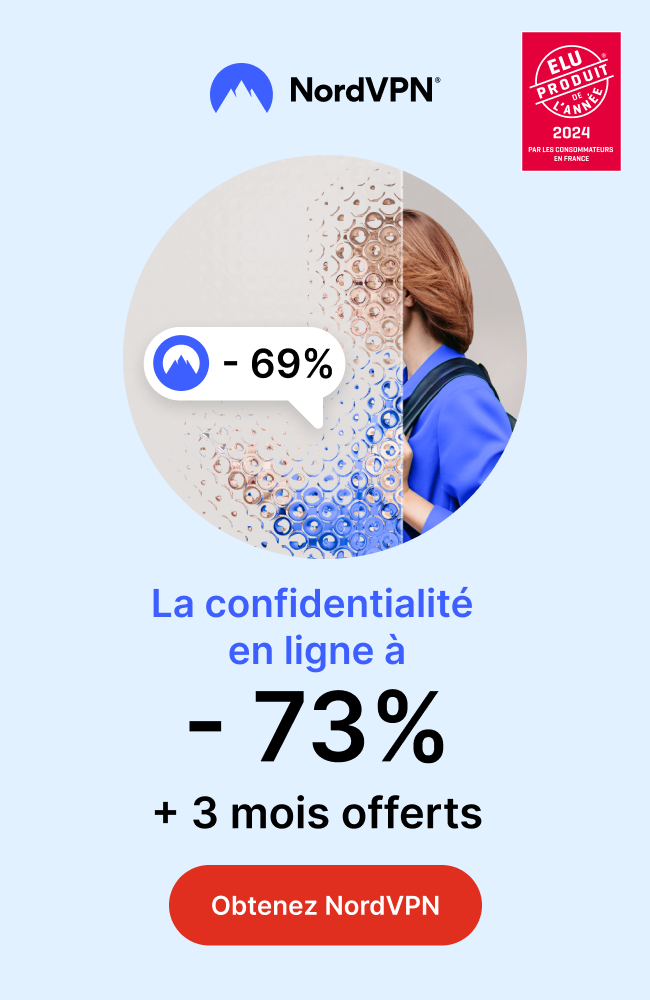Introduction:
In today’s era of on-demand content, streaming has become the ultimate source of entertainment. One popular choice for streaming is IPTV, which offers unlimited access to countless channels and shows. In this blog, we will guide you through the process of installing and using IPTV on FireStick, covering everything from setup and installation to app recommendations and troubleshooting techniques. Get ready to unlock a world of entertainment at your fingertips!
1. Understanding IPTV:
To begin, let’s grasp the concept of IPTV. IPTV stands for Internet Protocol Television, which delivers television programming through internet protocol rather than traditional methods like satellite or cable. This technology allows you to stream your favorite channels and programs in real-time, providing an exceptional television experience like never before.
2. Setting up IPTV on FireStick:
Now that we have a clear understanding of IPTV, let’s dive into the installation process. Follow these simple steps to get started:
a. Enable Apps from Unknown Sources:
To install third-party applications, go to the FireStick settings and enable the “Apps from Unknown Sources” option.
b. Install Downloader App:
Download and install the Downloader app from the Amazon Appstore, which allows you to easily download and install IPTV applications.
c. Search and Install IPTV Application:
Launch the Downloader app, enter the URL of your preferred IPTV application, and follow the on-screen instructions to complete the installation.
3. Recommended IPTV Applications:
To enhance your streaming experience, we recommend a few notable IPTV applications for FireStick:
a. Smart IPTV:
With an intuitive interface and extensive channel library, Smart IPTV is a popular choice among users.
b. Perfect Player:
This lightweight and user-friendly app provide smooth playback and support for various playlist formats.
c. TiviMate IPTV Player:
Known for its elegant interface and handy features like catch-up and recording, TiviMate offers a premium experience for IPTV enthusiasts.
4. Troubleshooting Common Issues:
While setting up and using IPTV on FireStick is generally straightforward, some issues may arise. Here are a few troubleshooting tips to handle common problems:
– Buffering: If you experience buffering issues, try connecting your FireStick to a wired network or reducing the streaming quality.
– Frozen/Black Screen: Restarting your FireStick or reinstalling the IPTV application often resolves frozen or black screen issues.
– Audio/Video Sync: In case of any audio/video synchronization problems, adjust the audio offset setting within the player app.
5. Maximizing Your Channel Selection:
Aside from the app recommendations, consider subscribing to reliable IPTV providers to access a vast range of channels. Ensure that you opt for a subscription plan that suits your viewing preferences and channel requirements.
Conclusion:
By following this comprehensive guide, you can seamlessly install and use IPTV on your FireStick, allowing you to stream your favorite channels and enjoy a world of entertainment. Remember to choose reliable IPTV applications, troubleshoot any issues that arise, and subscribe to reputable channels for an uninterrupted viewing experience. With IPTV on FireStick, experience the future of entertainment right on your TV screens!

 +23,000+ Channels
+23,000+ Channels