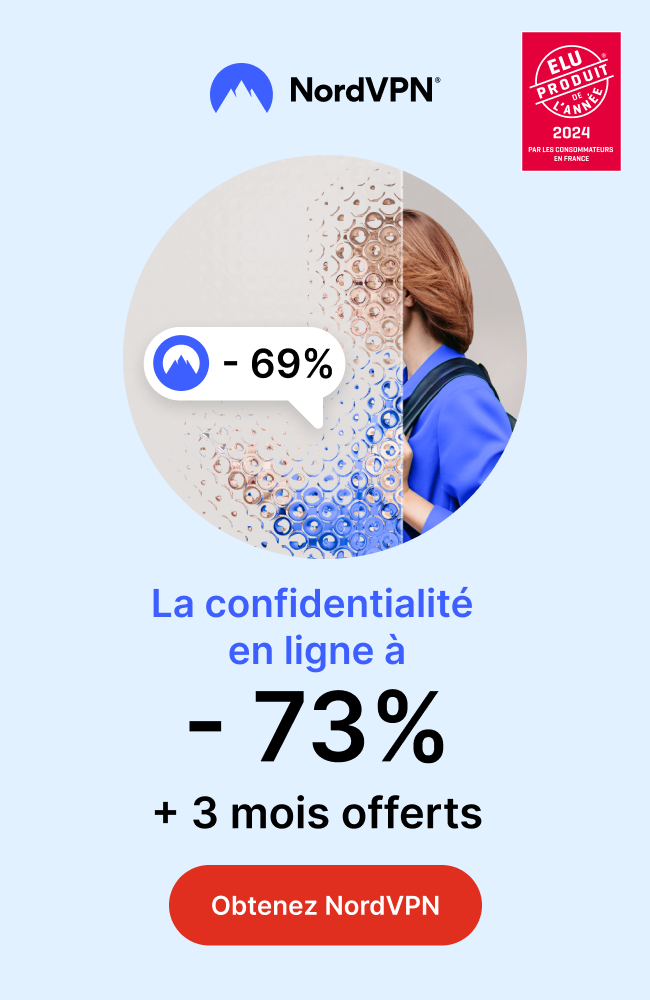In the modern era, streaming television shows and movies has become a popular pastime, and Internet Protocol television (IPTV) has made it even easier to access content. However, many people do not have a smart TV and are looking for ways to watch IPTV without one. Fortunately, there are several options available for those who want to enjoy IPTV content without purchasing a smart TV. In this article, we will explore some of these options and provide you with a step-by-step guide on how to watch IPTV without a smart TV.
Table of Contents
- Introduction
- What is IPTV?
- Why IPTV is Popular?
- Ways to Watch IPTV without a Smart TV
- Using a Set-Top Box (STB)
- Using a Gaming Console
- Using a Laptop or Computer
- Using a Smartphone or Tablet
- Steps to Watch IPTV without a Smart TV
- Setting up a Set-Top Box (STB)
- Setting up a Gaming Console
- Setting up a Laptop or Computer
- Setting up a Smartphone or Tablet
- Conclusion
- FAQs
Introduction
IPTV has become one of the most popular ways to watch television shows, movies, and live events. With IPTV, you can access thousands of channels from all over the world, and you can watch them on a variety of devices. However, if you don’t have a smart TV, you may think that you cannot enjoy IPTV content. This article will show you that you don’t need a smart TV to watch IPTV.
What is IPTV?
IPTV stands for Internet Protocol television, and it is a method of delivering television content over the internet. IPTV uses an internet protocol to deliver content to your device, and it can be accessed through a variety of devices, including smart TVs, set-top boxes, gaming consoles, laptops, computers, smartphones, and tablets.
Why IPTV is Popular?
IPTV has become popular because it offers a wide range of channels, including live television, movies, and television shows. With IPTV, you can access channels from all over the world, and you can watch them on your device. IPTV is also affordable, and it offers better quality than traditional cable television.
Ways to Watch IPTV without a Smart TV
There are several ways to watch IPTV without a smart TV. Here are some of the most popular options:
Using a Set-Top Box (STB)
A set-top box (STB) is a device that connects to your television and allows you to access IPTV content. The STB is connected to the internet, and it receives the IPTV content through a network connection. You can then access the content through your television.
Using a Gaming Console
Many gaming consoles, such as the Xbox One and PlayStation 4, have built-in IPTV apps. You can download these apps and access IPTV content through your gaming console. This is a great option if you already own a gaming console and don’t want to purchase an additional device.
Using a Laptop or Computer
You can also access IPTV content through your laptop or computer. You can download an IPTV app or use a web-based IPTV service to access content. You can then connect your laptop or computer to your television to watch the content on a larger screen.
Using a Smartphone or Tablet
Finally, you can access IPTV content through your smartphone or tablet. You can download an IPTV app and watch the content on your device. You can then connect your device to your television to watch the content on a larger screen.
Steps to Watch IPTV without a Smart TV
Setting up a Set-Top Box (STB)
- Purchase a set-top box that supports IPTV. Some popular options include Roku, Amazon Fire TV, and MAG boxes.
- Connect the STB to your television using an HDMI cable.
- Connect the STB to the internet using an Ethernet cable or Wi-Fi.
- Download an IPTV app on the STB, or enter the IPTV service URL in the app.
- Enter your IPTV account credentials, and you should be able to access the content.
Setting up a Gaming Console
- Ensure that your gaming console supports IPTV. Xbox One and PlayStation 4 are popular options that have built-in IPTV apps.
- Download the IPTV app from the app store or marketplace.
- Enter your IPTV account credentials, and you should be able to access the content.
Setting up a Laptop or Computer
- Download an IPTV app or use a web-based IPTV service.
- Enter your IPTV account credentials, and you should be able to access the content.
- Connect your laptop or computer to your television using an HDMI cable.
- Change the input on your television to the HDMI port that your laptop or computer is connected to, and you should be able to watch the content on your television.
Setting up a Smartphone or Tablet
- Download an IPTV app on your smartphone or tablet.
- Enter your IPTV account credentials, and you should be able to access the content.
- Connect your device to your television using a compatible cable or adapter.
- Change the input on your television to the HDMI port that your device is connected to, and you should be able to watch the content on your television.
Conclusion
In conclusion, you do not need a smart TV to enjoy IPTV content. There are several ways to access IPTV content, including using a set-top box, gaming console, laptop or computer, or smartphone or tablet. By following the steps outlined in this article, you should be able to access IPTV content on your television, regardless of whether or not you have a smart TV.
FAQs
- Can I watch IPTV for free?
- While there are some free IPTV services available, many of them are illegal or unreliable. It is recommended to use a paid IPTV service for better quality and reliability.
- Do I need a fast internet connection to watch IPTV?
- Yes, you will need a fast and stable internet connection to watch IPTV without buffering or interruption. A speed of at least 10 Mbps is recommended.
- Can I watch IPTV on my smart TV without a set-top box?
- Yes, if your smart TV has an IPTV app or supports a web-based IPTV service, you can watch IPTV content directly on your smart TV without a set-top box.
- Can I watch IPTV on multiple devices simultaneously?
- It depends on the IPTV service. Some IPTV services allow you to watch content on multiple devices simultaneously, while others limit the number of devices that you can use at once. It is important to check with your IPTV service provider for their policy on multiple device usage.

 +23,000+ Channels
+23,000+ Channels