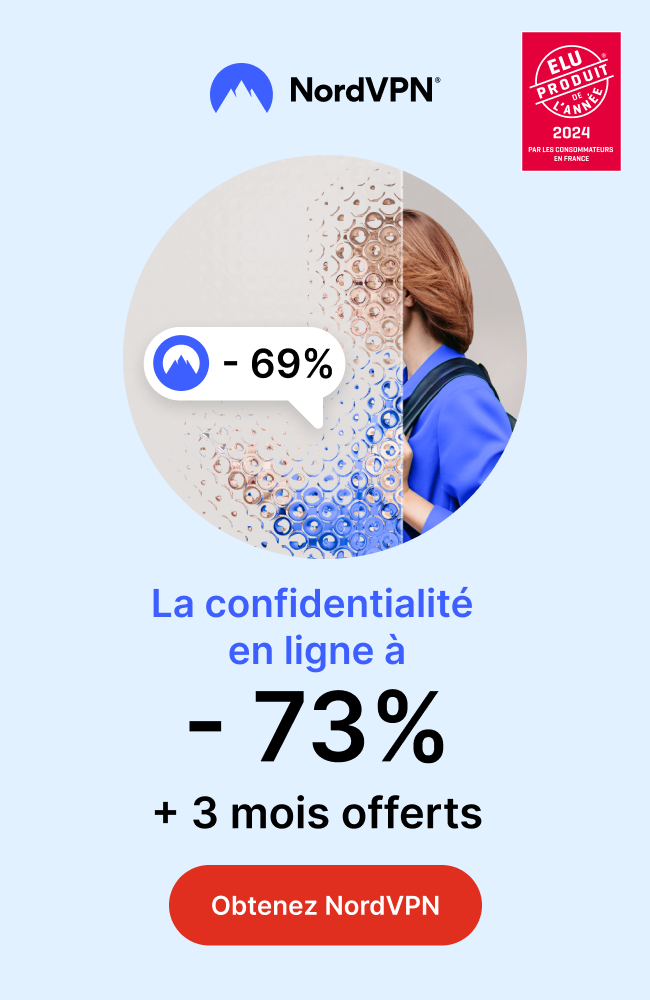Introduction:
So, you’ve got your hands on the MAG322, a powerful IPTV box capable of transforming your TV viewing experience. Whether you’re a tech enthusiast or a novice user, set up IPTV on MAG322 might seem like a daunting task. But fear not! We’re here to guide you through each step of the process, making it as simple and seamless as possible. Buckle up, and let’s dive into the enchanting world of MAG322:
How to Set Up IPTV on MAG322:
Step 1: The Unboxing Spell
First things first, let’s start by unboxing your MAG322. As you unwrap the package, you’ll be amazed by the sleek design and compactness of this marvelous device. Connect the power adapter to your MAG322, plug it into an electrical outlet, and voila! The magic has officially begun.
Step 2: Conjuring the Network Connection
To unleash the full potential of your MAG322, you need a steady internet connection. Connect it to your Wi-Fi or utilize its Ethernet port for a wired connection. Whichever path you choose, make sure the signal is strong and unwavering, because your entertainment spells rely on it.
Step 3: Wizardry with the Remote Control
Wave your remote control like a wizard’s wand and let it synchronize with your MAG322. If it doesn’t connect instantly, don’t fret. Hold down the “set” and “OK” buttons simultaneously until the blue LED light indicates a successful pairing. Once connected, you’ll have the power to control your MAG322 and access its incredible features.
Step 4: The Telemetry Riddle
Now that we have everything in place, it’s time to navigate through the menus. Start by pressing the “Menu” button on your remote control, and a world of options will appear before your eyes. Scroll down to “Settings” and select it with the “OK” button. Behold the “System Settings” submenu, where you’ll find the “Network” option. Click it, and then choose “Wired (Ethernet)” or “Wireless (Wi-Fi),” depending on your preferred connection spell.
Step 5: Conjuring IPTV Magic
Once you’ve secured a network connection, it’s time to delve into the world of IPTV. Navigate back to the main menu and select “Settings” once again. This time, choose the “Servers” option. Here, you’ll find a place to enter your magical IPTV portal URL. With a flick of the remote control, input the URL provided by your IPTV service provider. Double-check the accuracy, ensuring there are no typos. After entering the URL, press the “OK” button and witness the breathtaking moment when the MAG322 connects to the IPTV server.
Step 6: The Final Incantation
Congratulations, we’re nearing the end of our journey! It’s time to complete the setup and enjoy the wonders of IPTV on your MAG322. Return to the main menu and select “Reboot device.” Confirm your choice and let the MAG322 restart to apply all the settings you’ve configured. As it awakens, a world of endless entertainment possibilities will emerge from your TV screen.
Conclusion:
Setting up IPTV on MAG322 may seem like unraveling a mystical tapestry, but we hope this step-by-step guide has provided you with the spells needed to summon the power of online television. With the MAG322, you can now enjoy seamless streaming, a plethora of channels, and premium content at your fingertips. The goal of this content is to provide a step-by-step guide on how to install IPTV on MAG322 devices, ensuring that the readers can successfully set up their IPTV service without any difficulties. Get your MAG322 ready for the ultimate IPTV experience with ease. So go ahead, cast the spell of entertainment with the MAG322, and immerse yourself in a realm where TV viewing is nothing short of magical!

 +23,000+ Channels
+23,000+ Channels