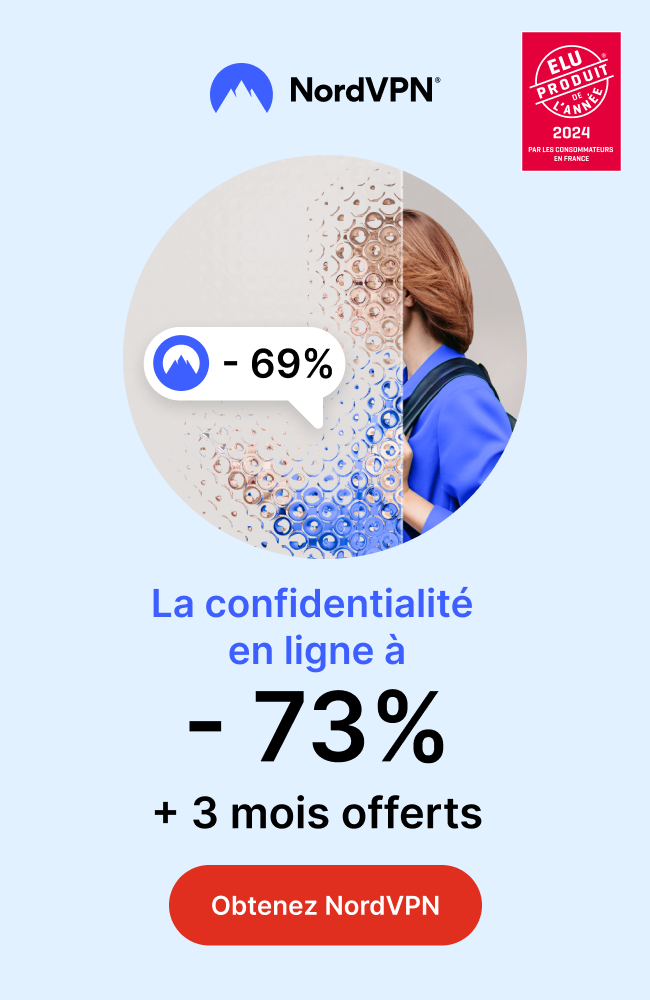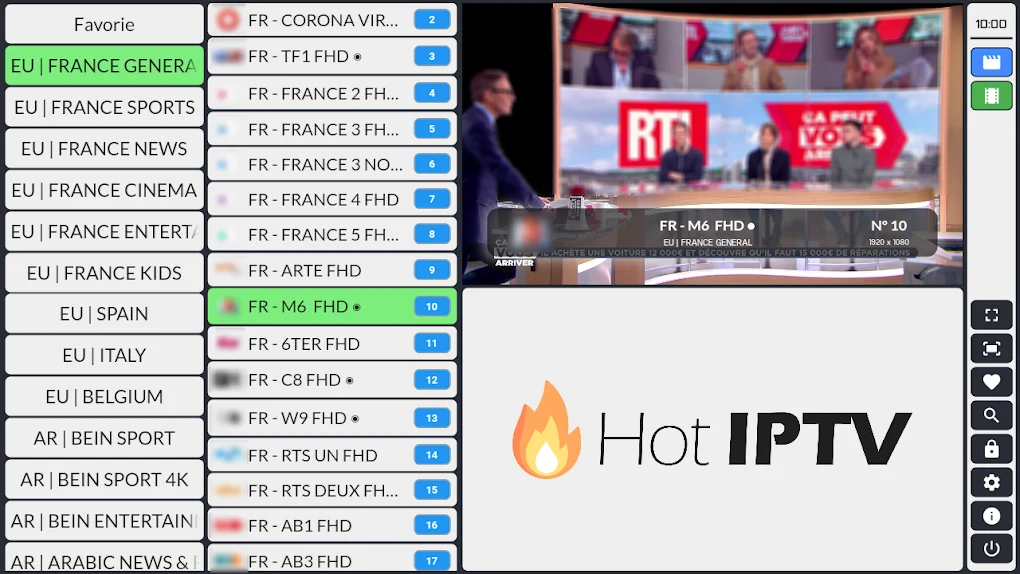
Table of Contents
Introduction
Install Hot IPTV on Firestick: A Step-by-Step Guide, In recent years, IPTV has become a popular way for people to watch TV channels online. IPTV stands for Internet Protocol Television and it allows you to stream live TV channels and on-demand content over the internet. One of the popular IPTV services is Hot IPTV, which offers a wide range of channels and content. In this article, we will guide you on how to install Hot IPTV on Firestick, a popular streaming device.
What is Hot IPTV?
Before we jump into the installation process, it’s important to understand what Hot IPTV is. Hot IPTV is an IPTV service that offers live TV channels, movies, TV shows, and other video content. It’s a subscription-based service that requires you to pay a monthly fee. Hot IPTV is compatible with various streaming devices, including Firestick, Android TV, and Roku.
Install Hot IPTV on Firestick
Before you start the installation process, make sure you have the following requirements:
- A Firestick device
- A stable internet connection
- A Hot IPTV subscription
- A compatible web browser (e.g. Silk Browser, Firefox)
Installation process
Follow the steps below to install Hot IPTV on your Firestick:
Step 1: Allow Apps from Unknown Sources
The first step is to enable the installation of apps from unknown sources on your Firestick. Here’s how to do it:
- Go to the Firestick home screen and select “Settings”
- Click on “My Fire TV”
- Click on “Developer options”
- Turn on “Apps from Unknown Sources”
Step 2: Download the Silk Browser
Hot IPTV is not available on the Amazon Appstore, so you need to download a compatible web browser to install it. We recommend using the Silk Browser, which is available on the Amazon Appstore. Here’s how to download it:
- From the Firestick home screen, go to the “Search” icon
- Type “Silk Browser” and select it from the search results
- Click on “Download” and wait for the app to install
Step 3: Install Hot IPTV
Now that you have enabled the installation of apps from unknown sources and downloaded the Silk Browser, it’s time to install Hot IPTV. Follow the steps below:
- Open the Silk Browser on your Firestick
- Go to the Hot IPTV website and log in with your credentials
- Click on the “Download” button to download the Hot IPTV APK file
- Once the download is complete, click on the APK file to start the installation process
- Follow the on-screen instructions to complete the installation
Step 4: Launch Hot IPTV
After the installation is complete, you can launch Hot IPTV on your Firestick. Here’s how to do it:
- Go to the Firestick home screen
- Select “Apps” and scroll down to find Hot IPTV
- Click on the Hot IPTV app to launch it
- Enter your IPTV provider details to start streaming
- Start streaming your favorite channels and content
Troubleshooting Tips
If you encounter any issues during the installation process or while using Hot IPTV, try the following troubleshooting tips:
- Check your internet connection and ensure that it’s stable
- Clear the cache and data of the Silk Browser
- Restart your Firestick device
- Uninstall and reinstall Hot IPTV
Conclusion
Installing Hot IPTV on Firestick is a straightforward process that can be completed in a few simple steps. With Hot IPTV, you can enjoy live TV channels, movies, and TV shows on
Continue writing pleseyour Firestick device without any hassle. By following the step-by-step guide outlined in this article, you can easily install Hot IPTV on your Firestick and start streaming your favorite content.

 +23,000+ Channels
+23,000+ Channels