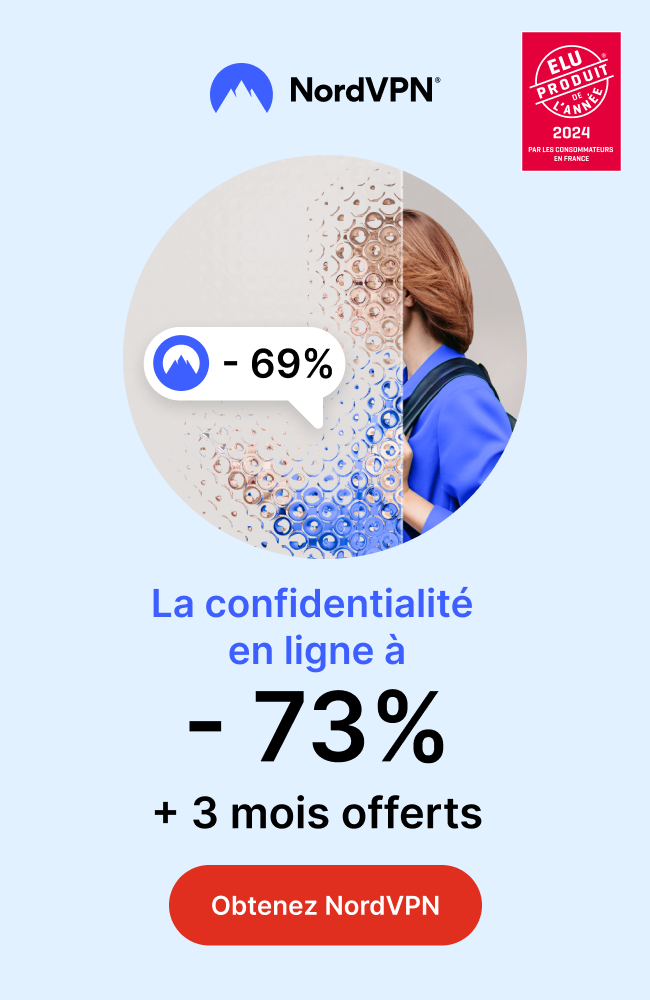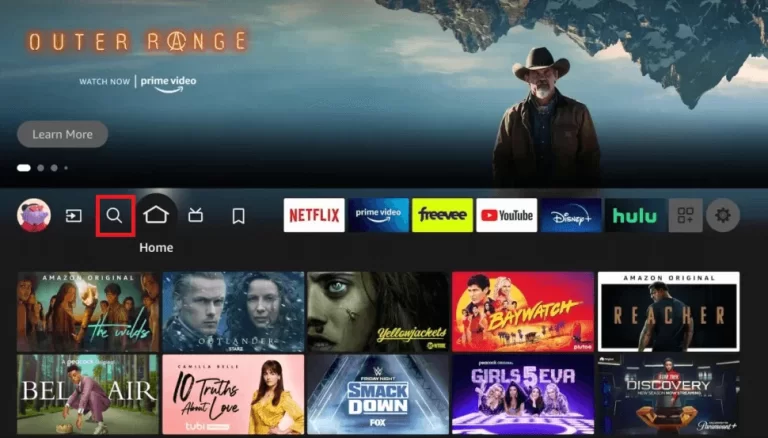
Are you looking to enhance your streaming experience by install an IPTV app on FireStick device? With an IPTV app, you can enjoy a wide range of television channels and on-demand content from around the world. In this article, we will guide you through the step-by-step process of installing an IPTV app on your FireStick. So, let’s get started!
Table of Contents
- Introduction
- What is an IPTV App?
- Preparing Your FireStick
- Enabling Apps from Unknown Sources
- Installing Downloader App
- Downloading the IPTV App APK
- Installing the IPTV App
- Launching and Setting up the IPTV App
- Troubleshooting Tips
- Conclusion
1. Introduction
In this digital age, streaming services have revolutionized the way we consume entertainment. IPTV apps allow you to access a vast selection of TV channels and on-demand content conveniently. Installing an IPTV app on your FireStick will open up a world of possibilities for your entertainment needs.
2. What is an IPTV App?
IPTV stands for Internet Protocol Television. It delivers television programming and on-demand content using the internet instead of traditional cable or satellite methods. An IPTV app enables you to stream TV channels, movies, shows, and more directly to your device. These apps often provide access to a wide range of international channels and can be customized to suit your preferences.
3. Preparing Your FireStick
Before you can install an IPTV app, you need to ensure that your FireStick device is ready for the installation process. Here’s what you need to do:
- Connect your FireStick to your TV and power it on.
- Go to “Settings” from the home screen.
- Select “My Fire TV” or “Device” (depending on your FireStick model).
- Choose “Developer options.”
4. Enabling Apps from Unknown Sources
To install an IPTV app on your FireStick, you need to enable the option to install apps from unknown sources. Follow these steps:
- In the “Developer options,” toggle on the “Apps from Unknown Sources” option.
- A warning message will appear. Click “OK” to proceed.
- Enabling this option allows you to install apps that are not available on the Amazon Appstore. However, make sure to download apps from trusted sources to maintain your device’s security.
5. Installing Downloader App
To download the IPTV app’s APK file, we will use the Downloader app. Here’s how to install it:
- Go back to the FireStick home screen.
- Search for “Downloader” in the search bar using the on-screen keyboard.
- Select the “Downloader” app from the search results.
- Click “Download” or “Get” to install the Downloader app.
6. Downloading the IPTV App APK
Once the Downloader app is installed, follow these steps to download the IPTV app APK:
- Open the Downloader app on your FireStick.
- In the app’s interface, enter the URL or web address from where you can download the IPTV app’s APK file.
- Click “Go” or “Download” to initiate the download process.
- The APK file will start downloading onto your FireStick device.
7. Install an IPTV App on FireStick
After downloading the IPTV app’s APK file, you can proceed with the installation process. Here’s what you need to do:
- Once the APK file is downloaded, the Downloader app will automatically launch an installation prompt.
- Click “Install” to begin the installation.
- Wait for the installation process to complete.
- After the installation, click “Done” or “Open” to exit the installation prompt.
8. Launching and Setting up the IPTV App
Now that the IPTV app is installed on your FireStick, it’s time to launch it and set it up. Here’s how:
- Go back to the FireStick home screen.
- Scroll down to the “Your Apps & Channels” section.
- Locate the IPTV app and select it.
- Follow the on-screen instructions to set up the app, including providing your login credentials if required.
- Once the setup is complete, you can start exploring the IPTV app’s features and content.
9. Troubleshooting Tips
If you encounter any issues during the installation or setup process, here are some troubleshooting tips:
- Ensure that your FireStick is connected to a stable internet connection.
- Check if you have enabled the “Apps from Unknown Sources” option.
- Verify that you have entered the correct URL for downloading the IPTV app’s APK file.
- Restart your FireStick device if you encounter any glitches or errors.
10. Conclusion
Installing an IPTV app on your FireStick can significantly enhance your streaming experience by providing access to a wide range of TV channels and on-demand content. By following the step-by-step guide provided in this article, you can easily install an IPTV app and unlock a world of entertainment options.

 +23,000+ Channels
+23,000+ Channels