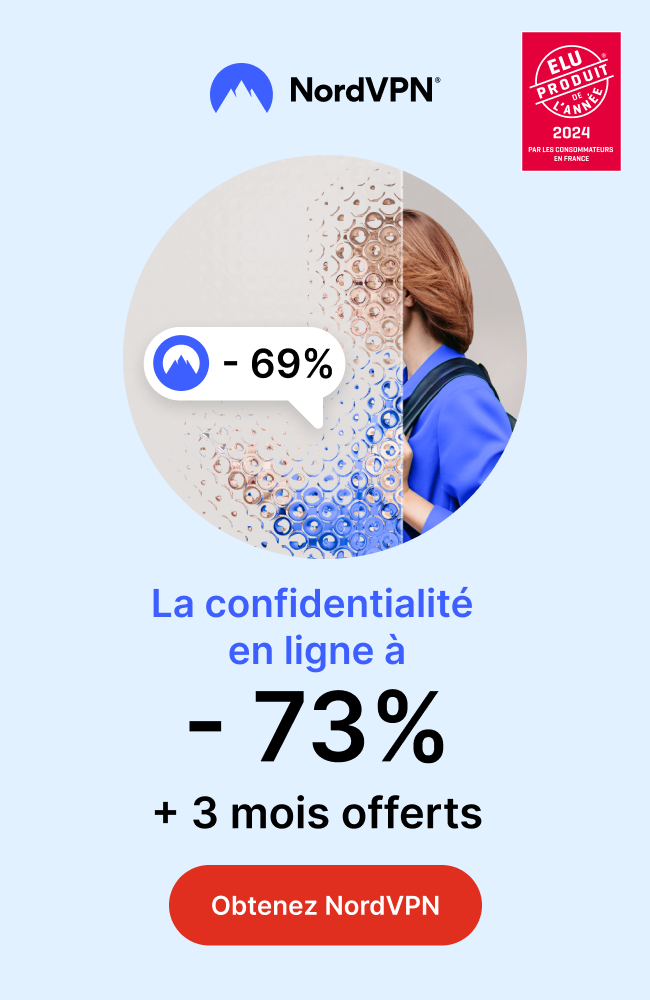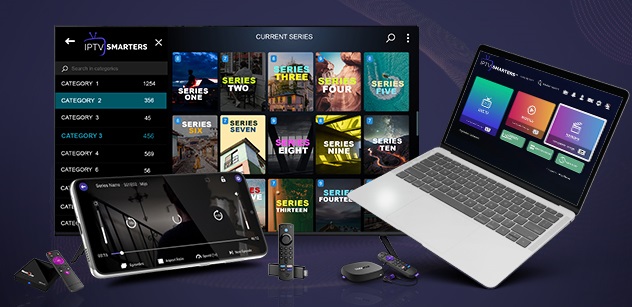
IPTV Smarters Pro is a popular IPTV player that allows you to watch live TV channels and video-on-demand content on your Windows 11 PC. In this blog, we will guide you through the steps to download IPTV Smarters Pro on Windows 11.
Step 1: Open Microsoft Store
To download IPTV Smarters Pro on your Windows 11 PC, you need to open the Microsoft Store. You can find the Microsoft Store app on your Start Menu or by typing “Microsoft Store” in the search bar.
Step 2: Search for IPTV Smarters Pro
Once you have opened the Microsoft Store, use the search bar to search for “IPTV Smarters Pro.” You can type in the name of the app or use the voice search feature.
Step 3: Select IPTV Smarters Pro
From the search results, click on “IPTV Smarters Pro” to open the app page.
Step 4: Click on “Get”
On the IPTV Smarters Pro app page, click on the “Get” button to start the download and installation process.
Step 5: Launch IPTV Smarters Pro
After the download and installation process is complete, you can launch IPTV Smarters Pro on your Windows 11 PC. You will see the IPTV Smarters Pro home screen.
Step 6: Enter Your IPTV Service Login Details
To use IPTV Smarters Pro, you will need to enter your IPTV service login details. These details include your username, password, and server URL. If you do not have these details, you can obtain them from your IPTV service provider.
IPTVTREND.com Provides the best IPTV subscription service to watch worldwide Premium Live TV Channels and VOD including movies and series with subtitles in different languages.
Step 7: Configure IPTV Smarters Pro
Settings After entering your login details, you will need to configure IPTV Smarters Pro settings. To do this, go to the app settings and select the “General Settings” option. Here, you can customize various settings, such as the language, video player, EPG (Electronic Program Guide), and time zone.
Step 8: Browse and Watch Channels
Once you have configured the settings, you can start browsing and watching channelsa and IPTV Smarters Pro offers a vast selection of live TV channels from around the world. You can browse the channels by country or genre, and you can also search for specific channels.
Step 9: Watch Video-on-Demand Content
In addition to live TV channels, IPTV Smarters Pro also offers a library of video-on-demand content and To access this content, go to the “Movies” or “TV Series” section of the app. Here, you can browse through the available movies and TV shows and select the one you want to watch.
In conclusion, downloading and using IPTV Smarters Pro on your Windows 11 PC is a straightforward process. By following the steps above, you can easily download, install and use IPTV Smarters Pro on your Windows 11 PC and enjoy your favorite programs.

 +23,000+ Channels
+23,000+ Channels