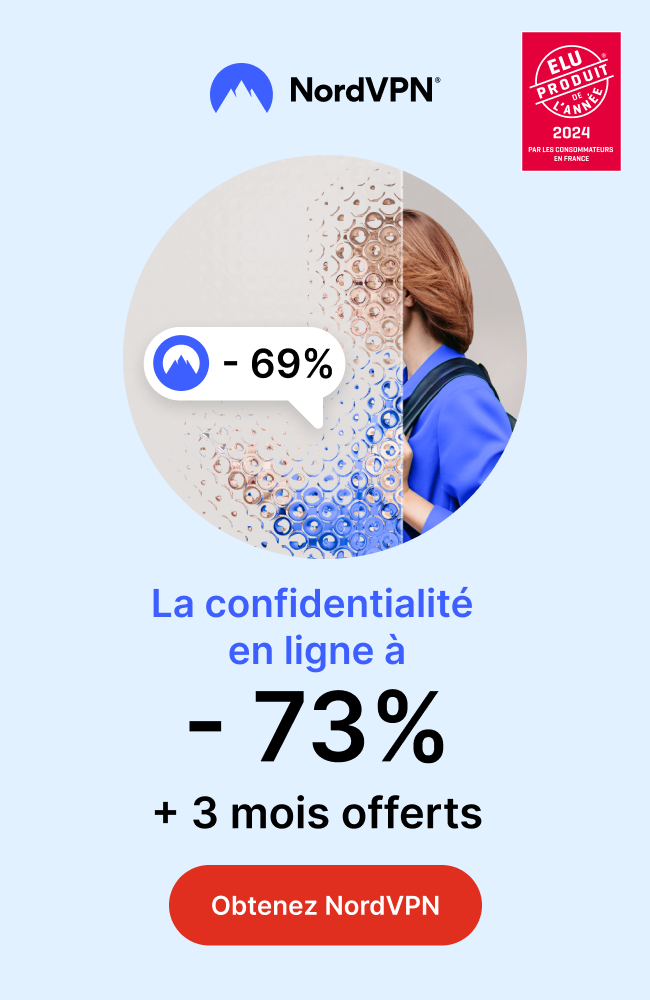The process of installing TiviMate IPTV Player on a Firestick involves several steps, from preparing the device to troubleshooting common issues. This comprehensive guide outlines the necessary steps to download and set up TiviMate on your Firestick, ensuring a smooth streaming experience with this popular IPTV player.
Key Takeaways
-
- Enable ‘Apps from Unknown Sources’ in the Firestick settings to allow the installation of TiviMate.
-
- Use the Downloader app on Firestick to download the TiviMate APK from the official URL: tivimates.com/tiviapk.
-
- After downloading, proceed with the installation of TiviMate and configure IPTV services for content access.
-
- Troubleshoot common issues like device compatibility, storage space, and network connections if installation fails.
-
- Enhance the TiviMate experience by using a VPN for secure streaming and exploring advanced features.
Preparing Your Firestick for TiviMate Installation
Accessing Firestick Settings
To begin installing TiviMate on your Firestick, you must first access the device’s settings. Start by navigating to the home screen of your Firestick. Here, you’ll find the Settings option, typically represented by a gear icon. Select it to open the settings menu.
Once inside the settings menu, you’ll need to locate the ‘My Fire TV’ section. This is where you can manage your device’s system preferences and developer options. If you’re having trouble finding the ‘Developer Options,’ it may be hidden. In such cases, select ‘About’ and click on your Fire TV Stick multiple times until you see a message indicating that you are a developer.
After enabling the developer options, you’ll be able to tweak your Firestick’s capabilities, such as allowing the installation of apps from unknown sources, which is crucial for the next steps.
Enabling Apps from Unknown Sources
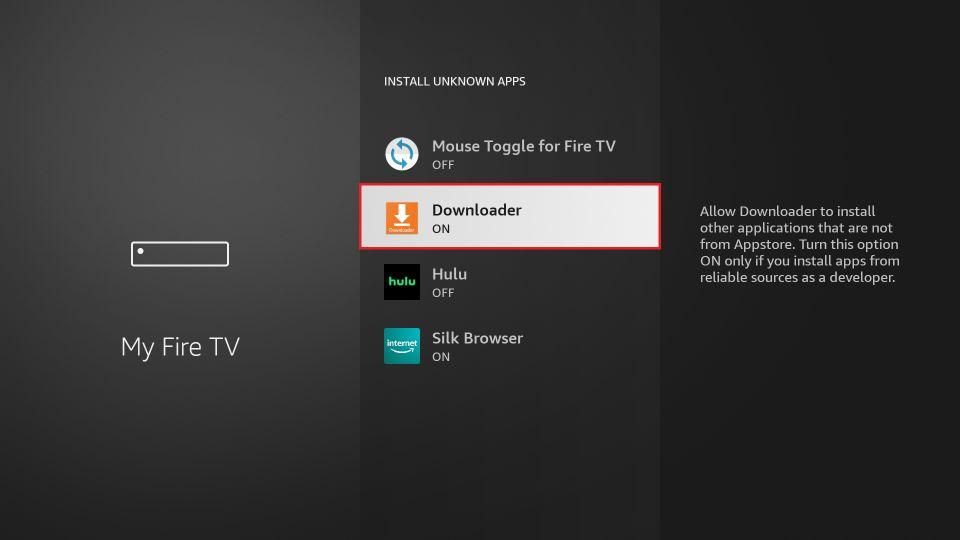
To install TiviMate on your Firestick, you must first allow your device to install apps from sources other than the Amazon Appstore. This is a crucial step to sideload the TiviMate app. Here’s how to enable this feature:
-
- Navigate to your Firestick’s home screen and select Settings.
-
- Scroll to and click on My Fire TV.
-
- Choose Developer Options.
-
- Select Apps from Unknown Sources.
-
- Click Turn On to allow the installation of apps from unknown sources.
After enabling this option, your Firestick can install applications downloaded through the Downloader app, which is the next step in the installation process.
It’s important to proceed with caution when installing apps from unknown sources, as this can potentially expose your device to security risks. Only download applications from trusted sources.
Downloading the Downloader App
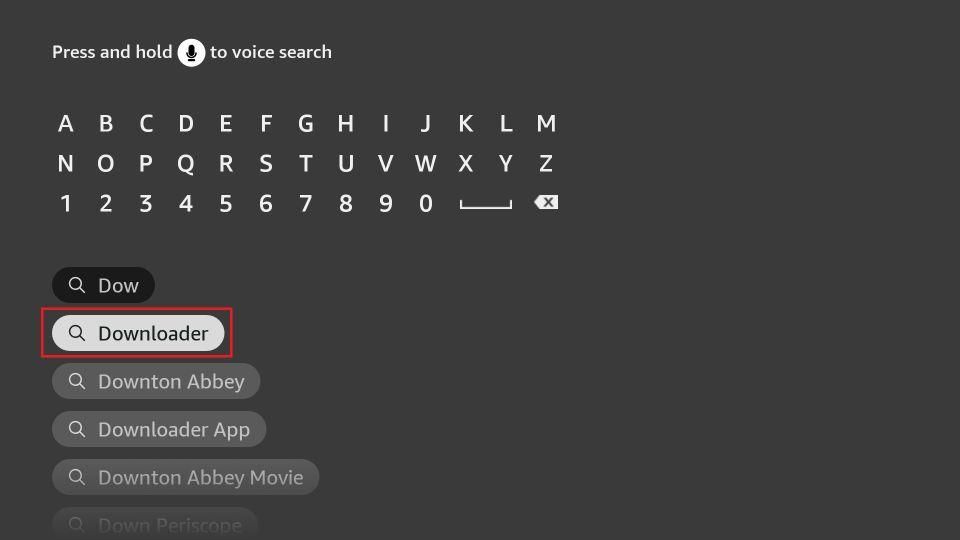
With your Firestick settings correctly adjusted, the next step is to download the Downloader app. This app is essential for sideloading TiviMate onto your device. Launch the Downloader app from your Firestick home screen and navigate to the URL bar.
Once there, you’ll need to enter the specific Downloader Short Code for TiviMate. This code will direct the Downloader app to the correct file for installation. For TiviMate, the code you need is 952340. Simply type this into the URL bar and select ‘Go’ to initiate the download process.
After entering the code, the Downloader app will connect to the server and begin downloading the TiviMate APK file. It’s a straightforward process, but ensure your internet connection is stable to avoid any interruptions.
Downloading and Installing TiviMate on Firestick
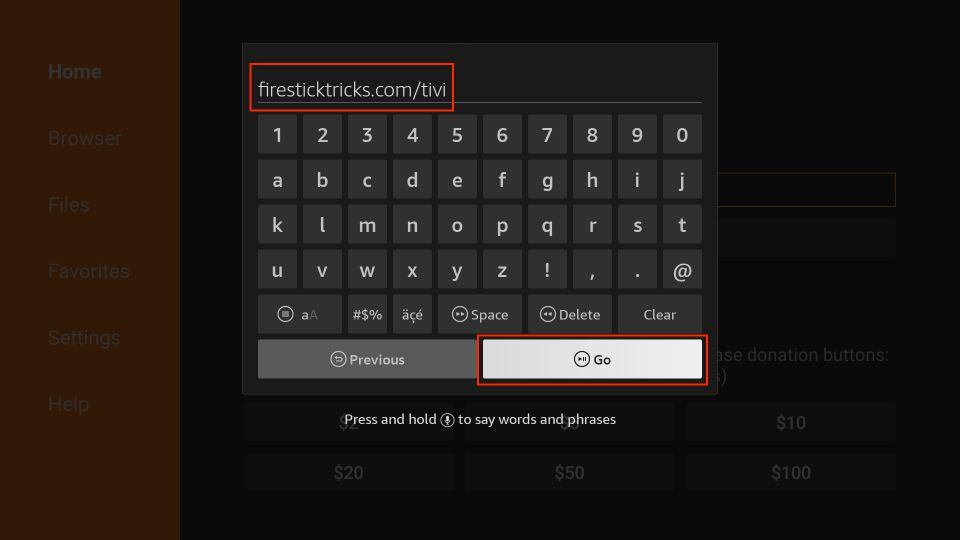
Entering the TiviMate URL in Downloader
After opening the Downloader app on your Firestick, you’ll need to enter the URL for the TiviMate APK. Type the URL exactly as it appears to avoid any errors during the download process. The correct URL to use is tivimates.com/tiviapk. This will initiate the download of the TiviMate IPTV Player, which is essential for the next steps of the installation.
For convenience, you can also use the Downloader Short Code for TiviMate, which is 952340. Simply enter this code into the Downloader app to quickly access the APK file.
Ensure that you have a stable internet connection before starting the download to prevent any interruptions or corruption of the APK file.
Completing the TiviMate APK Download
Once the TiviMate APK file download is complete, you’ll be prompted to install the application. This step is crucial as it will allow you to access and stream your IPTV services directly on your Firestick.
-
- Click on the ‘Install’ button to initiate the installation process.
-
- After the installation is finished, select ‘Done’ to finalize or ‘Open’ to launch TiviMate immediately.
-
- If you choose ‘Done’, you can later find TiviMate in your Apps & Channels section.
Ensure that the installation is successful before proceeding to set up the IPTV player. If you encounter any issues, refer to the troubleshooting section of this guide.
Finalizing the Installation Process
Once the TiviMate APK download is complete, the installation process is straightforward. Click ‘Install’ to initiate the setup of the TiviMate IPTV Player on your Firestick. After the installation finishes, you’ll see a ‘Ready to launch!’ message, indicating that TiviMate is now installed on your device.
To keep your Firestick organized and ensure quick access to TiviMate, consider moving the app to the front of your applications list. Here’s how:
-
- Press and maintain a hold on the home button of your FireStick remote.
-
- Navigate to the TiviMate IPTV Player, but don’t select it.
-
- The ‘Move’ option will appear. Use this to place TiviMate in your preferred location.
After organizing your apps, it’s advisable to delete the installation file to free up space on your Firestick. When prompted, click ‘Delete’ and confirm by selecting ‘Delete’ again. This step is crucial to maintaining optimal device performance.
Setting Up TiviMate IPTV Player
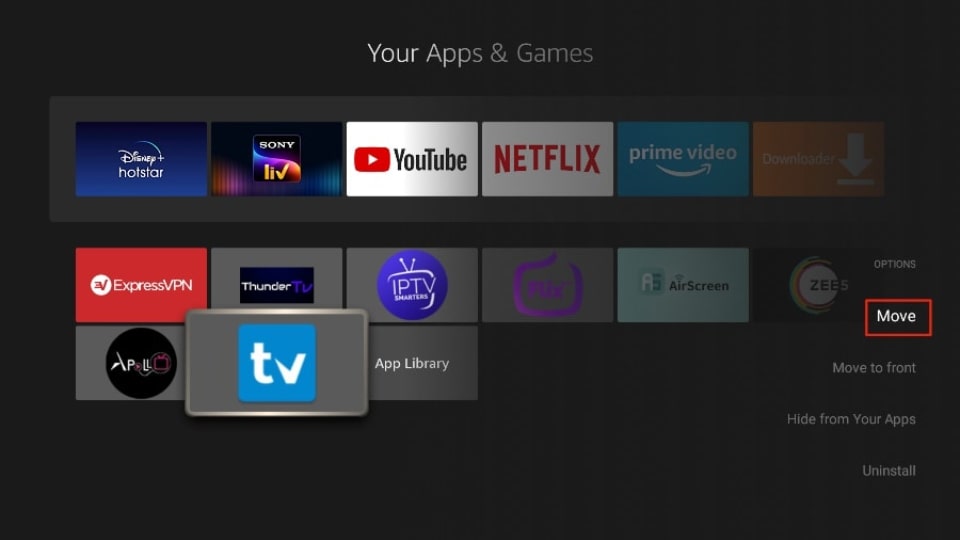
Navigating the TiviMate Interface
Once TiviMate is installed on your Firestick, the next step is to familiarize yourself with its interface. Navigating through TiviMate’s menus and settings is intuitive, making it easy for users to find their way around. The main screen presents a TV guide, where you can browse through channels and see current or upcoming shows.
To access different features, you can use the sidebar menu which includes options such as TV Guide, Recordings, and Settings. Here’s a quick rundown of the main menu items:
-
- TV Guide: Displays the channel list and program schedule.
-
- Recordings: Where you can manage your DVR recordings.
-
- Settings: To adjust TiviMate’s preferences and setup.
-
- Search: Allows you to quickly find channels or shows.
-
- Favorites: Lists your preferred channels for easy access.
It’s important to spend some time exploring the TiviMate interface to become comfortable with the layout and available features. This will enhance your viewing experience and ensure you’re making the most of the IPTV player’s capabilities.
Configuring IPTV Services
Once you’ve navigated the TiviMate interface, the next step is to configure your IPTV services. For users whose IPTV provider offers Xtream Codes setup, this is typically the preferred method due to its simplicity. You’ll need to enter your provider’s Xtream Codes API details, which usually include a server address, username, and password.
Alternatively, if Xtream Codes are not provided, you can opt for an M3U URL. This method requires loading your playlist or file URL, which often includes placeholders for your service username and password. Given the length and complexity of M3U URLs, it’s advisable to use Xtream Codes when available.
For a seamless experience, ensure that your IPTV service’s EPG (Electronic Program Guide) is enabled. If you’re using an M3U URL, you may need to install the EPG manually. This guide is crucial for accessing program schedules and enhances your viewing experience.
Remember to input your credentials accurately to avoid any service interruptions. Once your IPTV services are configured, you can enjoy a wide range of streaming content tailored to your preferences.
Customizing User Preferences
TiviMate offers a range of customization options to tailor the user experience to your preferences. Access the IPTV app on your FireStick and navigate to the settings menu to begin personalizing your interface. Here, you can adjust the appearance and layout of the Electronic Program Guide (EPG) to suit your viewing habits.
To enhance your viewing experience, consider adjusting the following settings:
-
- Appearance: Change themes, adjust colors, or modify the EPG display format.
-
- Playback: Select the default start-up channel or category, such as ‘Favorites’ instead of the default ‘Comedy’.
-
- Player Settings: Ensure the ‘Hardware Decoder’ is selected for optimal performance.
-
- General Settings: Disable ‘AutoStart on Bootup’ to prevent the app from launching automatically.
By taking the time to configure these settings, you can create a more enjoyable and efficient streaming environment on your FireStick.
Remember to save your changes before exiting the settings menu to ensure your preferences are applied. With TiviMate, you have the control to design your IPTV experience exactly how you like it.
Troubleshooting Common TiviMate Installation Issues
Checking Device Compatibility
Before proceeding with the TiviMate installation, it’s crucial to ensure that your Firestick is compatible with the app. TiviMate requires Android 5.0 (Lollipop) or higher and is designed to work with various architectures, including arm64-v8a, armeabi-v7a, x86, and x86_64. To avoid any installation issues, check your Firestick’s system information to confirm that it meets these requirements.
Compatibility is key to a smooth TiviMate experience. If your device does not support the necessary Android version or architecture, you may encounter performance issues or be unable to install the app altogether.
The following list outlines the permissions TiviMate will request upon installation:
-
- Internet access
-
- Network state access
-
- Read and write external storage
-
- Read media images, video, and audio
Ensure that your Firestick settings allow for these permissions to be granted during the installation process.
Ensuring Sufficient Storage Space
Before proceeding with the TiviMate installation, it’s crucial to ensure your Firestick has enough storage space. Insufficient storage can prevent the app from installing or functioning properly. To check your available storage, navigate to Settings > My Fire TV > About > Storage. If space is limited, consider uninstalling unused apps or clearing cache to free up space.
For Fire Stick OS 7/6/5 users, adding external storage is an option. According to a guide titled ‘How to Add Storage to Fire Stick OS 7/6/5 [A Full Guide]’, you can go to Settings > My Fire TV and click USB Drive to manage or format external storage. This can be particularly useful for recording features within TiviMate that require additional space.
When managing storage, remember to allocate space for future recordings and app updates. This foresight can prevent issues related to space constraints during critical updates or when saving new content.
Resolving Network Connection Problems
When TiviMate IPTV Player encounters network connection problems, it can be a frustrating experience. The first step is to ensure that your Firestick is connected to a stable and strong Wi-Fi signal. If you’re experiencing issues, try restarting your router and Firestick to refresh the connection.
If the problem persists, checking the specific error codes can provide insight into the issue. Common TiviMate error codes like 521 and 500 indicate connectivity and server issues, respectively. Clearing the app’s data and cache can often resolve these errors. Navigate to the Firestick settings, select ‘Applications’, then ‘Manage Installed Applications’, and find TiviMate to clear its cache and data.
For persistent network issues, consider the possibility of VPN interference. Some VPN services, like IPVanish, may block traffic from certain apps, causing connectivity problems. If you’re using a VPN and experiencing issues, try disabling it temporarily or adjusting its settings for TiviMate.
Lastly, ensure that your Firestick firmware and the TiviMate app are up to date. Outdated software can lead to compatibility and performance issues. Go to the Firestick settings and check for system updates, and visit the TiviMate app’s official website for the latest version.
Enhancing Your TiviMate Experience
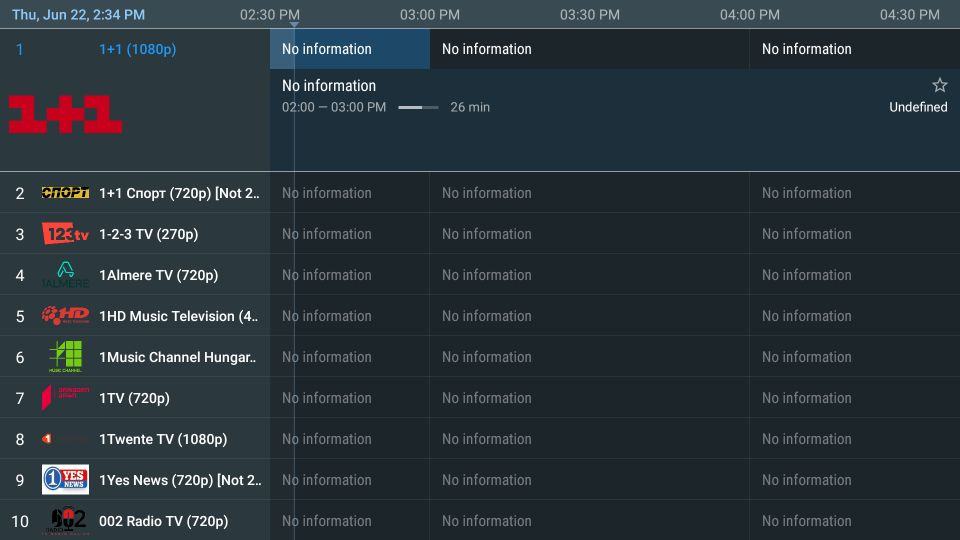
Using a VPN for Secure Streaming
To ensure your streaming activities on TiviMate remain private and secure, it’s highly recommended to use a Virtual Private Network (VPN). A VPN masks your IP address, encrypting your connection and allowing you to bypass regional restrictions. This means you can access content from different countries without exposing your real location or browsing habits.
When selecting a VPN service, consider factors such as speed, privacy policies, and the number of servers available. A reliable VPN can prevent your Internet Service Provider and other entities from recording your online activities.
While VPNs like NordVPN and Surfshark offer dedicated apps for Firestick, it’s important to note that some services may interfere with certain apps or streaming services. For instance, Netflix may detect the use of a VPN and restrict access. To avoid connectivity issues, choose a VPN that offers a balance between security and usability.
-
- Install the VPN app from the Firestick’s app store.
-
- Connect to a server in your desired location.
-
- Enjoy secure and unrestricted streaming on TiviMate.
Exploring Advanced Features and Settings
TiviMate offers a suite of advanced features that can significantly enhance your viewing experience. Unlock the full potential of TiviMate by exploring options such as multi-screen viewing, which allows you to watch multiple channels simultaneously. Choose from various layouts, including dual-screen or a 4-screen stream, to tailor your viewing to your preferences.
For those who require control over the content accessible through the app, TiviMate’s parental control settings provide peace of mind. Easily manage what is available to younger viewers from the settings menu. Additionally, the Electronic Program Guide (EPG) integration ensures you’re always up to date with TV schedules, while the ability to record live TV means you’ll never miss your favorite shows.
Advanced users can integrate external video players for a customized playback experience, further personalizing their TiviMate setup.
Conclusion
In conclusion, downloading and installing TiviMate IPTV Player on your Firestick is a straightforward process that can enhance your streaming experience significantly. By following the step-by-step guide provided in this article, you can easily navigate through the settings, enable apps from unknown sources, and use the Downloader app to obtain the TiviMate APK. Remember to ensure your device meets the minimum requirements and consider using a VPN for a secure streaming experience. With TiviMate installed, you’re all set to enjoy a vast array of movies, TV shows, and sports content at your fingertips. Happy streaming!
Frequently Asked Questions
How do I prepare my Firestick for TiviMate installation?
To prepare your Firestick for TiviMate installation, access the Firestick settings, enable ‘Apps from Unknown Sources’, and download the Downloader app.
What URL should I use to download TiviMate on Firestick?
Use the URL tivimates.com/tiviapk in the Downloader app to download TiviMate on your Firestick.
How can I ensure TiviMate IPTV Player is safe to download?
TiviMate IPTV Player is safe to download when sourced from a trusted site like APKPure, which verifies the digital signature of the developer.
Why might the installation of TiviMate IPTV Player fail?
Installation may fail due to insufficient device storage, a poor network connection, or incompatibility with your Firestick or Android device.
Can I download older versions of TiviMate IPTV Player?
Yes, APKPure provides access to both the latest and older versions of TiviMate IPTV Player, which can be downloaded from their website.
What are the system requirements for TiviMate IPTV Player?
TiviMate IPTV Player requires an Android device with at least Android 5.0 (Lollipop, API 21) and supports various architectures including arm64-v8a, armeabi-v7a, x86, and x86_64.

 +23,000+ Channels
+23,000+ Channels