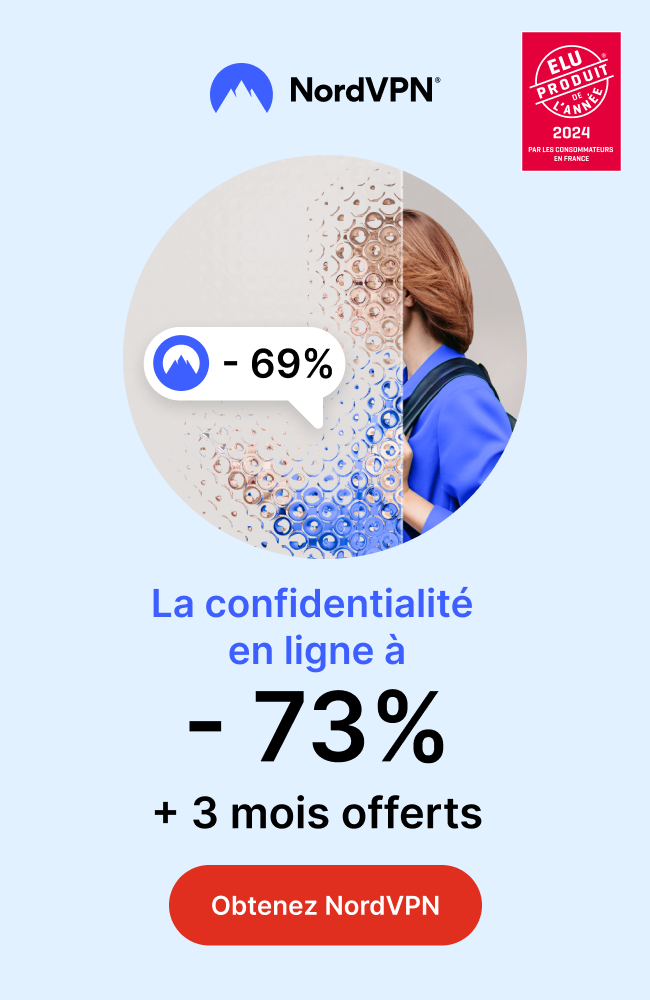Introduction:
Are you a tech-savvy streaming enthusiast looking to enhance your entertainment experience with stbEmu Player on your FireStick? Look no further! In this comprehensive guide, we’ll walk you through the step-by-step process of installing stbEmu Player on FireStick in 2024. So, let’s dive right in and unlock a world of endless streaming possibilities!
Step 1: Preparing your FireStick for Installation
To begin our installation journey, we first need to make sure your FireStick is ready to welcome stbEmu Player. Follow these simple steps:
1. Turn on your FireStick device.
2. From the home screen, navigate to the top menu and select “Settings.”
3. Scroll right and click on “My Fire TV.”
4. Go to “Developer Options.”
5. Enable “Apps from Unknown Sources” options.
Step 2: Installing the Downloader App
Now that your FireStick is ready, we need to add another crucial tool to our arsenal – the Downloader app. This app will allow us to download the stbEmu Player and complete the installation process. Here’s how you can get it:
1. Go back to the home screen and select the search icon.
2. Type “Downloader” in the search bar.
3. Locate and select the Downloader app from the search results.
4. Click on “Download” to initiate the installation process.
Step 3: Navigating to the Downloader App
With the Downloader app installed on your FireStick, it’s time to access it. Follow these straightforward instructions:
1. Return to the home screen and select “Your Apps”
2. Scroll down to the bottom and locate the Downloader app.
3. Click on it to open the app.
Step 4: Entering the stbEmu Player URL
Now that we have the Downloader app open, we need to provide it with the URL from which we’ll download stbEmu Player. Follow these steps:
1. In the Downloader app, click on the URL box.
2. Enter the following URL: firesticktricks.com/stbe
3. Double-check the URL for accuracy.
4. Finally, click on “Go” to start the download process.
Step 5: Installing stbEmu Player
Now that we have successfully downloaded the stbEmu Player onto our FireStick, it’s time to install it. Follow these final steps:
1. Wait for the file to finish downloading.
2. Once the download is complete, the Downloader app will prompt you to install the file.
3. Click on “Install.”
4. Wait for the installation process to finish.
5. Select “Done” to close the installation window.
Step 6: Install IPTV on stbEmu Player
With stbEmu Player now installed on your FireStick, it’s time to take advantage of its IPTV capabilities. To do this, open the application and explore its user-friendly interface. You’ll find options to connect to IPTV services, allowing you to stream your favorite TV shows, movies, and much more.
Congratulations! You have successfully installed stbEmu Player on your FireStick! Now you can enjoy a whole new level of streaming and access a variety of premium content with ease.
Conclusion:
In this complete guide to installing stbEmu Player on your FireStick in 2024, we explored the step-by-step process from start to finish. By following these instructions, you’ve armed yourself with the necessary tools and knowledge to elevate your streaming experience. So, go ahead and delve into the realm of limitless entertainment possibilities! Embrace stbEmu Player on your FireStick and witness a whole new world of streaming at your fingertips!

 +23,000+ Channels
+23,000+ Channels